Run any disk drive with your Apple II computer!
Yellowstone is a universal disk controller card for Apple II computers. It supports nearly every type of Apple disk drive ever made, including standard 3.5 inch drives, 5.25 inch drives, smart drives like the Unidisk 3.5 and the BMOW Floppy Emu's smartport hard disk, and even Macintosh 3.5 inch drives. Yellowstone combines the power of an Apple 3.5 Disk Controller Card, a standard 5.25 inch (Disk II) controller card, the Apple Liron controller, and more, all in a single card.

Features
- Add 3.5 inch drive and smartport hard disk support to your Apple IIe or II/II+
- Provide more disk connectivity options for your Apple IIgs
- Bring Macintosh 3.5 and naked Apple 3.5 inch drive mechanisms to the Apple II
- Drop-in replacement for an Apple Liron controller card (with optional DB-19F adapter)
- Drop-in replacement for a standard 5.25 inch or Disk II controller card
- Run two drives of different types on twin independent disk connectors
- Disk II controller emulation mode for tricky copy-protected disks
- Works with DOS 3.3, ProDOS, GS/OS, and more
- User-upgradable firmware for future feature enhancements
- 20-pin ribbon cable connectors or optional 19-pin D-SUB connectors
Supported Drives
Need to attach a disk drive to your Apple II? Yellowstone has got you covered. Yellowstone is compatible with the Apple IIe, Apple IIgs, Apple II+, Apple II, and most Apple II clones. It works with these disk drives and drive emulators:
| Can be connected directly | |
| Disk II A2M0003 | Naked Apple 3.5” 800K, black label |
| Naked half-height Apple 5.25″ | Naked Apple 3.5” 800K, red label |
| Floppy Emu 5.25 mode | Naked Apple 3.5” 1.44MB, auto-inject |
| Floppy Emu Model C dual 5.25 mode | Naked Apple 3.5” 1.44MB, manual-inject |
| Floppy Emu 3.5 mode | wDrive |
| Floppy Emu Unidisk 3.5 mode [1] | |
| Floppy Emu Smartport hard disk mode [1] | |
| And more… | |
| Requires optional DB-19F connector | |
| Unidisk 5.25 A9M0104 | Macintosh 800K External M0131 |
| Disk IIc A2M4050 | Apple SuperDrive (Apple FDHD Drive) G7287 |
| Duo Disk 5.25 A9M0108 | Unidisk 3.5 A2M2053 [1] |
| AppleDisk 5.25 A9M01075 | Applied Engineering 3.5 [2] |
| Laser FD100 5.25 | |
| Apple 3.5 Drive A9M0106 | |
| And more… | |
[1] smart drive
[2] partial compatibility
When using 3.5 inch drives, Yellowstone is compatible with Apple II standard 800K double-sided double-density disk media.
A naked drive is a bare drive mechanism without any enclosure, such as an internal drive taken from a Macintosh, Apple IIc, or Apple IIc+.
Yes, pull the internal 3.5 inch drive from an old Mac and use it directly with your Apple II!
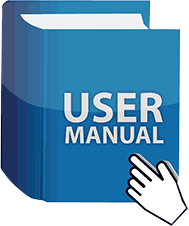
Yellowstone firmware update version 22-10-24: ysupdate-221024.dsk
This whole stack of disk drives is compatible with Yellowstone, and many more…

Apple Disk Controller Card Comparison
| Disk Controller | Supports 3.5 inch drives | Supports 5.25 inch drives | Supports smart hard drives | Supports Macintosh drives | 20-pin ribbon connector | DB-19 connector | Number of connectors |
| Disk II Controller Card |
✔ | ✔ | 2 | ||||
| Disk 5.25 Controller Card |
✔ | ✔ | 1 | ||||
| Apple 3.5 Disk Controller Card | ✔ | ✔ | ✔ | 1 | |||
| Apple Liron Card | ✔ | ✔ | 1 | ||||
| Yellowstone | ✔ | ✔ | ✔ | ✔ | ✔ | ✔1 | 2 |
[1] optional DB-19F connector
Connecting Drives
Yellowstone includes two independent rectangular ribbon drive connectors on the card, named J1 and J2. Drives that use a rectangular ribbon cable can be plugged in directly to these connectors. Examples of such drives include the BMOW Floppy Emu, wDrive, the Disk II, and naked 3.5 inch drives such as internal drives removed from a Macintosh.
Drives that use a D-shaped 19-pin DB-19 connector can be plugged in to Yellowstone with the aid of a DB-19F female adapter cable, an optional item available from BMOW. Examples of such drives include the DuoDisk, AppleDisk 5.25, Unidisk 3.5, and Apple 3.5 Drive. The DB-19F adapter has custom wiring that’s specifically designed for use with Yellowstone. Do not use the adapter with any other equipment.

A maximum of 2 standard disk drives can be connected to Yellowstone simultaneously, or up to 5 drives when mixing smart and standard drives. Pairs of standard drives may be daisy-chained together when the two drives are the same type: two standard 5.25 inch drives or two standard 3.5 inch drives. Daisy chains of mixed-type standard drives are not supported. Smart drives may be daisy-chained together, with up to four smart drives in a chain.
Boot Behavior
Yellowstone boots from Drive 1. If no boot disk is found in Drive 1, then Yellowstone will normally check Drive 2 for a boot disk. If Disk II Mode is enabled, then only Drive 1 is checked for a boot disk.
Older Apple II models like the Apple II+ may not automatically boot from Yellowstone at power-up. To boot Yellowstone on these computers, type PR#n at the BASIC prompt, where n is Yellowstone’s slot number, or enable Yellowstone’s Disk II Mode.
Firmware Updates
BMOW may provide Yellowstone firmware updates to add new features or fix bugs. These firmware updates can be applied to Yellowstone using the Apple II computer itself, without any special equipment. The updater program is distributed on a 5.25 inch disk image. You can boot the computer with this disk, using a drive emulator like the BMOW Floppy Emu, or by using a tool like ADTPro to make a physical 5.25 inch disk from the disk image. You can boot the disk using Yellowstone or another disk controller.
Disk II Mode
When necessary, Yellowstone can enable Disk II Mode, where it behaves exactly like a standard vanilla 5.25 inch Disk II Controller Card, and other types of drives will be ignored. This can be helpful for the small number of 5.25 inch disk programs that won’t boot correctly when using Yellowstone’s normal mode, due to incompatible copy-protection schemes or low-level assumptions about the disk-controller hardware.
Disk II Mode can be enabled temporarily by holding the Control and D keys while booting, or can be enabled permanently using a DIP switch on the Yellowstone card.
Disk Media
Yellowstone supports the standard 5.25 inch and 3.5 inch floppy disk media types used in the Apple II community. 5.25 inch disks should be SSDD, like those normally used with drives such as Apple’s Disk II and Duo Disk. Typically called 140K disks, their actual formatted capacity may vary. These can optionally be written on both sides to create a “flippy disk”. 3.5 inch disks should be 800K DSDD disk media, as normally used with drives like the Apple 3.5 Drive (A9M0106). High density disks, 1.44 MB disks, and 400K disks are not compatible with Yellowstone. Smart disk drives such as Smartport hard disks implement their own internal media handling, and can use any type of disk media.
Technology
Yellowstone was developed by Steve Chamberlin here at Big Mess o’ Wires, with over four years invested in development. Its original goal was to duplicate the Apple Liron disk controller for so-called “smart” drives, but the project later expanded to include all Apple drive types. The Yellowstone hardware is powered by an FPGA – a programmable logic device that replicates the behavior of the IWM chip and various support chips normally found on other disk controller cards. This gives Yellowstone unparalleled flexibility and control over every aspect of disk I/O, and the ability to change its behavior through firmware updates. The concept and prototyping efforts were discussed here in a series of more than 60 technical blog posts during the years of development.

55 Comments so far
Leave a reply. For customer support issues, please use the Customer Support link instead of writing comments.


You are amazing. I just love all the products you produce and the attention to detail. Keep it up and keep crushing it !!
Congratulations, Sir!
At first I thought that it would support 1.44MB floppy format. Why this limitation?
Yellowstone supports 800K Apple format 3.5 inch disks, which are the standard for most Apple IIgs software and for other 3.5 inch Apple disks. 1.44MB floppies use a very different standard, with a different low-level encoding and a higher bit rate that would require more hardware and support logic. In the Apple II world, 1.44MB disks were only ever supported by the G7287 drive and a few third-party drives. It was mainly a Macintosh and PC standard.
Very impressive! I love your Floppy Emu and this is just another great product for the Apple II. I’ll look forward to buying one when they become available.
Steve, congratulations! Your talents and perseverance are amazing. I am so glad you finished this project and I can’t wait to buy multiple cards. The quality of your work is top notch and I thank you and the other hardware and software geniuses for creating these new products that are helping to keep our hobby alive.
Awesome, congrats!
Yes! Congratulations!
Great Steve. But is an Apple IIe Card planned?
Yes, Yellowstone is compatible with the Apple IIe. Basically any Apple II model with expansion card slots.
Hopefully you’ll be able to take my money for one of these in the near future!
Nice work.
The icing on the cake would have been 1.44M MFM mode, but I understand it would have driven the price up to provide a feature that relatively few folks really need.
Steven,
Does Yellowstone add MFM support to an Apple II or only support for APPLE II GCR?
I am interested in moving data between an Apple II and the rest of the world.
I would like to connect a standard 3.5″ shugart type floppy drive and read and write mfm disks on the Apple II.
Thanks
Peter
Yellowstone is designed to support Apple II and Macintosh floppy drive standards. MFM and PC-type drives are not compatible, sorry.
Like the product. I am starting to look into building a 16 bit Data and 32 bit Address 6502 and base the logic on the Apple IIe. In this way porting Applications to it should be much simpler. I would love to buy the YellowStone ASAP. While price is a consideration, time is more valuable.
Yellowstone is still on track for March release. Assembly is finished and the boards are now being programmed and tested.
So, just to clarify, I think I’m confused.
I can directly connect a 1.44 drive, either manual-inject or auto-inject, BUT…I can’t read or write to 1.44mb floppies?
I’m locked to using my “superdrive” as 800k device?
Yes that’s right. High density disk drives like the Superdrive are supported, with 800K disks, but 1.44 MB disks are not. The behavior is the same as if you connected a high density drive to the built-in disk port on an Apple IIgs.
Please explain what this card does for the Apple ][ with slots, that I cannot do with my Apple //c; thank you.
Please see the Yellowstone features and list of supported drives at the top of the page. It’s a universal dual-drive disk controller that supports virtually every type of Apple II and Macintosh disk drive – far more types than the built-in disk connector on the IIc.
Steve, yes, thank you, and I did that, but not having an Apple ][ with slots, I do not know what I am missing. My Apple //c has the internal 5-1/4″ drive and the external 3.5″ drive. Is there a type of floppy disc out there that the Yellowstone can read and write to, that my Apple //c cannot?
On a slightly different note, does the Yellowstone accept the Kennect Rapport dongle/drive combination, which on early Macs provided:
“The Kennect Rapport is a small dongle like device that attaches to the floppy drive port of an early Mac
(like Plus, SE, SE/30). Easily recognizable by the small size, the port underneath and blue screw knobs.
The Kennect Rapport by itself and attached to a 800K floppy drive can read/write/init 720K PC disks,
as well as an advanced 1.2 MB format.”
“When used in conjunction with the Kennect 2.4 Drive it adds HD read/write/init capabilities to any Mac
(including Plus/SE) as well as access to HD PC disks. It can also format HD to 2.4 MB in size. Probably
the best thing is to be able to read HD disks on a non-HD Mac.”
There was also the Kennect 1.2 Drive which read and wrote to 5-1/4″ floppies and extended the higher density floppies to 1.2 MB.
Earlier by my question “Is there a type of floppy disc out there that the Yellowstone can read and write to, that my Apple //c cannot?” I am referring to reading and writing to an actual floppy disc on my Apple //c with both 5-1/4 and 3.5 inch drives; not attaching another disc drive itself to my //c.
Yellowstone is designed for slotted Apple II systems, and isn’t compatible with or intended for use with the Apple IIc. If you’re just asking out of curiosity, please see the list of supported drives at https://www.bigmessowires.com/yellowstone/#drives . The Apple IIc’s built-in controller supports a few of the drives on this list, including 19 pin 5.25 inch drives and Smart drives like the Unidisk 3.5. Beyond these, Yellowstone also supports dual drive operation (same or mixed types), the original Disk II, Duo Disk, standard “dumb” 3.5 inch drives like the A9M0106, Macintosh floppy drives, naked drives, and more.
I just got word that Yellowstone manufacturing is done! I hope to take delivery tomorrow, run some final tests to confirm all is good, and then open up sales over the weekend.
Random question — does the original Mac 400K floppy drive work too (M0130)?
Sorry, 400K drives are not supported. Please see section 3.0 in the instruction manual.
In the Apple Disk Controller Card Comparison table above, why doesn’t the Apple Liron Card have a tick in the “Supports 3.5 inch drives” column? The Liron card is required for the Unidisk 3.5″ drive.
The Liron doesn’t support standard 3.5 inch floppy drives like the A9M0106. It only supports intelligent smartport drives with a built-in controller chip like the less common Unidisk 3.5.
I recently acquired Mitsubishi MF355F-592MA 1.44mb manual-inject drive. I think these were in Power macintosh…Quadra. etc. Are these drives compatible with the yellowstone controller as they are relatively common and cheap.
That looks like a manual-inject 3.5 superdrive, which is compatible with Yellowstone.
Interesting failure (at least interesting to me) with the Yellowstone card on an enhanced IIe. If I attempt to boot up MECC Computer Inspector in normal mode, it fails with “Error Number: 40 Boot error.”. If I enable Disk II mode, it works as expected.
And while I’m here, any plans to support 13-sector mode? Even if it was just for Disk II mode, that would be useful. In that case, you would just need to swap out the boot ROM for the 13-sector version. I don’t know if your design uses the sequencer ROM, but the 16-sector version is backwards compatible with it anyway so it’s not needed.
There are a few 5.25 inch disk programs that won’t work correctly when using Yellowstone’s normal mode, due their low-level assumptions about the disk controller hardware. Yellowstone’s Disk II mode is there to help deal with these. A 13 sector mode could be theoretically possible, but isn’t planned. I’ll give it some thought. As you probably know, you can use the BOOT13 program from the DOS3.3 master disk to boot 13-sector disks on a 16-sector disk controller.
Yeah, I knew about possible incompatibilities before I got the card. I just was surprised that MECC software would trigger it. No big deal, since that’s what the Disk II mode is for.
One observation — I noticed that when the MECC disk fails to boot, as I go to press Control-Open Apple-D-Reset, the Yellowstone card switches to Disk II mode when I actually press D and before I press Reset. Was that intentional?
Regarding 13-sector, BOOT13 does work for a lot of disks, but not all of them. 13-sector mode used a slightly different encoding for T0/S0, so BOOT13 instead tries to skip loading that sector and just behave like the stock boot sector would in DOS 3.2 and earlier. There are some disks (Microsoft’s CP/M card, for example), that won’t load up that way because they have a custom boot sector. It’s definitely not a must have feature, but it would be nice to have if you get a chance to get around to it one day.
Thanks for the info. I’m not sure what you’re seeing with MECC but the card’s ROM checks for the Control and D keys when the first disk API call is made after a cold boot or reset. It doesn’t have any way of monitoring live keypresses.
Hi Steve. I’ve encountered an issue with Yellowstone, Floppy EMU in my unenhanced IIe. When I try to boot Total Replay it hangs on the initial screen. I’ve tried a couple of versions of Total Replay with no success. The same combination on my Rom 01 IIGS works perfectly. I have managed to get Total Replay working on my IIe when I use the Booti card I have. So it doesn’t seem to be a compatibility issue with my computer. I’ve also heard reports that enhanced IIes work fine as well. Just wanted to let you know my findings. Other than this hiccup the Yellowstone has worked flawlessly.
Yes, Total Replay reportedly won’t boot on an unenhanced IIe and Yellowstone. Not sure why, but I’ve shared some Yellowstone tech details with Peter Ferrie from the Total Replay team.
Ok…. Love the premise of the Yellowstone but sadly, I have a //c… Got the FloppyEMU, Switcher and Daisy Chainer, but finding a Unidisk 3.5 (A2M2053) is like finding hen’s teeth… almost impossible to do and exp-eeennn-sive when you do but the A9xxxx drives are all over the place. Would it be possible (feasible) to make a dongle for the A9’s etc. ‘dumb drives’ for the //gs and Macs so they would be supported on the //c? May even use parts that aren’t as hard to find as the FPGA for the Yellowstone…
Something to think about?
I run an enhanced iie. I like the Yellowstone in Disk ii mode. Most of my software is floppies 5.25. I was using an Apple disk controller card revision 2. I found floppies that would not boot on the Apple controller boot just fine with the Yellowstone. I had to go through my “bad disk” pile and recheck them. Yellowstone is sweet. Great job on this one.
I would love to see an Apple II Smartport HardDrive card. A card that has an MicroSD slot, that can emulate the 4x32mb Hard drives!
So I noticed something weird when formatting 3.5″ disks when any other type is also connected, consistently the format fails with a $0BA5 code. If I move the FloppyEmu with 5.25 mode to a separate Disk II card from the yellowstone, the same 3.5″ disk and drive format successfully. Also getting write errors besides just during formatting, but formatting reproduces the problem quite regularly.
I’m not seeing any problems formatting 3.5 inch disks in a mixed system with a 5.25 inch drive, so I suspect there’s something else happening here. If you continue to have trouble, please use the Customer Support link for troubleshooting help.
Dennis – Am wondering if your disk of MECC Computer Inspector is an original or a copy. Reason I ask is that MECC did some funky things back in the day in terms of copy protection. MECC Copy will supposedly copy any MECC disk and remove the copy protection as it reads the original disk and writes the copy to floppy disk, which is why I ask if it is a copy or an original. Have you had the issue with any other MECC disks? Ken
Now to get someone to make brand new “Apple” 3.5” 1.4m disk drives, and 5.24” floppy drives. The old ones are getting brittle and will soon be dead.
You talk about 800K DSDD 3.5″ floppies. Do these *need* to be specifically 800K DSDD, or can I use 1.44MB DSHD disks, formatted as 800K Double Density? If they *need* to be native 800K DSDD disks, does anyone have a supplier of recent manufactured disks?
For 800K disks it’s important to use DSDD media, which is becoming more rare along with most other vintage computer equipment. You can find some on eBay. High density DSHD media have a different type of magnetic coating than DSDD so they’re not interchangeable. In an emergency you can sometimes format DSHD media as 800K and it might work for a little while, but you’ll probably see a high rate of disk errors.
Question, will this controller support two drives at once? Example being a duo drive and say… a 3.5 inch drive? I would really love to save a slot in my IIe
Two drives yes, three drives no. A Duodisk is two drives in one box, so that plus a 3.5 inch drive would be three drives. Please see section 3.1 of the instructions for the full list of supported disk drive configurations.
Hi Steve,
I recently had the chance to play with a WDrive and the Yellowstone card (normally paired with a Floppy Emu C) on a Apple IIe platinum. The WDrive boots normally to selected disk images, however if no disk image is previously selected, it goes to straight to the basic prompt, not showing the menu on the monitor (like on when the normal Disk II adapter is used). If the Yellowstone card is set as “pure” disk II adapter, it shows the menu.
Just sharing, perhaps you or someone reading here can bring some insight into it.
Have you tried the Yellowstone in an Apple III yet? I gather there was a third-party SOS driver for the Liron card, so it seems like it should work in Liron mode on the III with that driver, and physically/electrically it definitely looks like YellowStone would fit in a III…
I haven’t heard any reports from Apple III users, but as far as I’m aware, the Apple III is not compatible. Yellowstone is not a direct Liron clone or work-alike, although it does use the same API for block devices.
Ah, OK. So it’d just be electrically compatible, and someone would need to write a distinct SOS driver. Is there public documentation such that someone could write one?
Chris,
You may want to contact David Schmidt. He has written SOS drivers for a wide variety of “new” Apple II SmartPort storage devices like the CFFA3000. The code is available on github for inspection.
Thanks, I have a pretty good idea of what it’d take to write a SOS driver. The most important prerequisite is documentation for the hardware with which the driver is to interface. Not that it’d be impossible to reverse-engineer the interface from the on-card firmware (which the Apple III wouldn’t use) and the existing utilities, but real docs make much shorter work. 🙂
Yellowstone conforms to the standard ProDOS API for block disk devices, which enables it to work with ProDOS and GS/OS without special drivers. If you have an Apple III driver that works for disk controller cards like the Liron, Apple Disk 3.5 controller, or Laser UDC and that operates entirely through the API without assuming anything about the card’s hardware implementation, then it may work for Yellowstone as well. But do keep in mind that I know practically nothing about the Apple III and can’t make any promises about compatibility or support.
Thanks, Steve. SOS on Apple III was the basis for ProDOS, but there are slight differences in many areas, so the Yellowstone card would still require a custom driver rather than be able to use the existing ROM driver.
The custom driver would likely wind up very similar to your existing driver, but loaded from the boot disk instead of from the on-card ROM. (Apple III has a tiny boot ROM that can’t even boot from a ProFile, just a Disk III, though there are replacements with more functionality.)
Just FYI, the “SOS HD Boot” ROM by robjustice will theoretically work with a ProDOS block-mode driver to support booting off a hard disk so while a custom driver or adapter would still be needed post-boot, it might even be possible to boot off of a Yellowstone. And there might be a driver adapter that will work too…
This is the driver adapter that should be able to bridge between the Yellowstone card firmware and SOS so an Apple III will work with the Yellowstone card: https://github.com/robjustice/Problock3 Based on the information in his soshdboot readme, it doesn’t look like Yellowstone works yet, but it seems worth working out.