Archive for the 'Bit Bucket' Category
Backyard Metal Foundry Dreams

Sometimes my brain works in unexpected ways. I haven’t started any new electronics projects lately, but my thoughts have been spinning in other directions.
Last weekend I jokingly told my kids that I was starting a home-based ore smelting business. Because today’s busy families just don’t have time to process their bauxite, taconite, and other ores at home, the way Grandma used to. Keeping up with the household’s demand for antimony and zinc can be such a chore – but now there’s a better way! My friendly staff will pick up your ore, lovingly smelt it, dispose of the slag responsibly, and return the processed metal in 100g nuggets stamped with your choice of fun logo designs. Naturally, this ore smelting business will be named He Who Smelt It Dealt It.
Three things I learned from this groan-worthy joke:
- It’s taconite, not taco night
- I’ve been pronouncing the word antimony (an·tuh·mow·nee) wrong for my entire life
- Melting converts a solid into a liquid. Smelting converts ore to its purest form.
Yet somehow this smelting comedy gradually transformed from a bad joke into a semi-serious idea for a fun backyard project. Actual smelting probably isn’t a great plan, because where the heck would I find ore? And do I really want to process large piles of messy rocks to extract a bit of tin? Instead of smelting, I soon found myself researching designs for a backyard metal foundry.
I was fascinated. This Mini Metal Foundry design looks simple to build and operate, but can easily reach temperatures of 660 C (1221F) – hot enough to melt aluminum, zinc, lead, tin, and pewter. The molten metal can then be poured into steel molds or sand cast to make tools, toys, and trinkets. Sure the quality won’t be great, but if you perked up at hearing the words “molten metal”, then I like your thinking and we should hang out sometime. Check out this video:
Of course I immediately began planning for my backyard metal foundry. My wife, however, was considerably less enthusiastic about my prospects for doing this without making the neighbors call the fire department or outright killing myself. She has an advanced degree in materials science, and actually has real lab experience working with large pools of molten lead, germanium, and other metals, so she probably knows what she’s talking about. I began to pay more attention once I learned about what happens if there’s a metal spill onto outdoor concrete. Moisture held in the concrete can instantly flash into steam, shooting globs of molten metal in all directions at high speed. See the example at time index 7:35 in the video. It looks horrific. So I’ll hold my backyard foundry plans in the “maybe” category for now.
Enter plan B, an inexpensive 500 Watt electric ladle. Designed for small metal casting projects, this little gem can’t melt aluminum, but it’s still hot enough to melt lead and maybe zinc (though I’m not sure exactly what I’d do with molten zinc). For about $50, it could be the perfect tool for DIY-enthusiasts who want to melt some metals without burning down the house.

A few metals that might pair nicely with this tool, ordered by melting point:
zinc (maybe) – 419C, 787F – The tool says it’ll melt lead, but the melting point of zinc is not too much higher. What can you do with zinc? I’ve heard of zinc plating, but don’t think I’ve ever seen a solid zinc object.
lead – 327C, 621F – Lead has a bad reputation these days, but how great is the risk assuming you’re not eating the stuff? Maybe it’s best to avoid it anyway.
pewter – 295C, 563F – In my mind, pewter is what 18th century candlesticks are made from. It’s an alloy of tin, antimony, and copper. It’s also sometimes used for jewelry and can be polished to a shiny finish.
bismuth – 271C, 521F – I have no mental concept of bismuth except as an ingredient of Pepto-Bismol. What does metallic bismuth look like? Is it safe to handle? Is it ever used for metal casting?
babbitt – 249C, 480F – I’m including babbitt on this list because I’d never even heard of it until yesterday. I learned that babbitt is an alloy of tin, lead, copper, and antimony, and is commonly used for making low-friction bearings.
tin – 232C, 449F – In years past, tin was popular for making cups and dishes. It should be cheap and safe, but maybe not very exciting. At this melting point, I wouldn’t even need any special heating tools: I could just melt tin ingots in steel molds with my kitchen oven.
solder – 183C, 361F – Solder wouldn’t normally be used for casting, but why not? Probably because it’s too easily bendable, and there are better alternatives. Lead-free solder has a higher melting point of 217C/422F, but it’s still lower than any other metal on this list.
Why do all the metals with low melting points have a silver/gray color? It would be nice to have more variety. To find a metal that’s a difficult color, I believe you have to climb the temperature scale to about 890C/1630F to melt brass and bronze. Copper and gold have melting points that are even higher. If I were a super chemist, I’d probably have some explanation why metal colors are related to their melting points.
Have you ever experimented with metal casting for making jewelry or tools? Ever built a backyard foundry and melted some aluminum soda cans? Leave a note in the comments and tell us your story.
Read 13 comments and join the conversation
Windows 10 External Video Part 5 – Failure

I’m either very persistent or very stupid. After 4+ months, I’m still chasing unexplained problems with external video on the HP EliteBook x360 1030 G2 laptop that I bought in May. Recently I thought I’d finally solved it, but I was wrong, and now the problem is worse than ever. I am slowly going insane.
For the previous chapters of this story, see part 1, part 2, part 3, and part 4. Here’s a short refresher:
- Windows 10 laptop with an external monitor, ASUS PB258Q 2560 x 1440
- works OK during normal use
- problems appear every couple of days, after a few hours of idle time or overnight
- random crashes in Intel integrated graphics driver igdkmd64.sys (stopped after upgrading the driver)
- computer periodically locks up with a blank screen and fan running 100%
- Start menu periodically won’t open, must kill WindowsShellExperienceHost.exe
- Windows toolbar sometimes disappears
- Chrome window sometimes gets resized to a tiny size
This might sound like a random collection of symptoms, but I’m 99% sure they’re all somehow related to the external video. I suspect the external video is periodically disconnecting or crashing or entering a bad state, which causes errors for the Start menu, toolbar, and applications, and sometimes causes the computer to freeze.
Updates
Here’s a recap of the past month. On August 15, I switched from using an HDMI cable to a USB-C to DisplayPort cable. This did not fix the problems. On August 22, in the Windows advanced power options, I changed the Intel Graphics Settings power plan when plugged in to “maximum performance”, and also changed the minimum processor state when plugged in to 100%. The computer then went seven days without problems. On August 29, I also installed two “critical” HP updates: a BIOS update and an Intel Management Engine Driver update. Neither one mentioned anything about video issues in its release notes. The computer went a further 11 days without problems – 18 total days problem free!
Believing that the issue was resolved, on September 9 I switched back to an HDMI cable, which I prefer over DisplayPort for reasons of convenience. Within a few hours, the problems returned. I swapped the DisplayPort cable back in, and everything seemed OK.
But this morning, I once again experienced a frozen computer with a blank screen and fans running 100%. After forcing a shutdown and restart, the external monitor via DisplayPort no longer works at all. When I connect the cable, the Device Manager shows “Cable Matters USB-C Video Cable” but no external display is detected. I’ve tried rebooting and unplugging/replugging the cable at both ends, and cycling through options in the monitor’s menus, but nothing helps. Maybe the cable is broken? It was working last night, and I didn’t touch it after that.
Where Do We Go From Here?
I’m at wits’ end. Is this is a Window 10 driver problem? Laptop hardware problem? External monitor hardware problem? Cable problem? Multiple such problems at once? The sometimes long delay between problem episodes is frustrating any attempt to find a solution. Typically the problems appear every couple of days, but I recently went 18 days between problem events. That makes it almost impossible to make changes one at a time and draw conclusions about whether they helped.
A few people have suggested I try running Linux, to help determine whether this is a Windows problem or a hardware problem. I have briefly run Linux a few times, and it works OK. But I can’t devote 18+ days to running Linux simply as an experiment. Much of the software that I use is Windows-only, and I’m not interested in switching to Linux as my desktop OS right now.
I could look into repairing or returning the computer, but I’m not interested in that. It was a used/refurb machine, and not terribly expensive. While the money is not insignificant, my time and the disruption to my work are more important. I can’t be without this computer for three weeks while a reseller or PC tech experiments with it. If I need to move everything to another PC anyway, then I’ll simply go with that as the final solution.
I could try another DisplayPort cable. Maybe it simply broke somehow. That would be cheap and easy, and everything did seem OK via DisplayPort up until today.
I could also try switching back to my old 1920 x 1080 external monitor. In earlier testing from June-July, that seemed to work OK, but perhaps I just didn’t test it long enough. Reverting to the smaller and lower-resolution monitor would be a disappointment, but at this point I would be happy with any solution that works.
Finally, I could just replace the whole computer. That’s what I keep threatening to do, but I haven’t yet. Reinstalling and reconfiguring all the software on this PC would be a major pain, and the memory of that experience is still fresh in my mind from May. Several multi-gigabyte packages would need to be downloaded again, and node-locked licenses re-requested and regenerated for several software tools. When I went through the process in May, it took close to a week to get through it all.
Perhaps I could clone the existing hard drive and use it in the new PC, avoiding having to repeat all the software setup. But then I’d also be cloning all the HP-specific drivers and plugins and utilities, while missing out on all the vendor-specific stuff for the new computer. And I’d still need to regenerate the node-locked licenses for some software, even if I didn’t need to download and install them again. Maybe it’s better to start with a clean slate, even if it takes longer.
I know any computer can have hardware problems, and any OS can have bugs. But I can’t escape the feeling that this type of driver/hardware mystery is precisely why so many people dislike Windows. I feel like I’m living in one of those “I’m a Mac, I’m a PC” television commercials. If you have any suggestions for other solutions I could try (short of a sledgehammer), please share them in the comments.
Read 13 comments and join the conversationWindows 10 Crashes Part 4 – 2K Video

I’m still chasing after unexplained errors and crashes with the new Windows 10 powered HP EliteBook x360 1030 G2 laptop that I bought in May. See part 1, part 2, and part 3 for the backstory. The computer crashes, freezes, reboots, or experiences other problems every day or two when I’m not using it – I’ll return to the computer after a few hours and discover that something’s gone wrong. From investigation of event logs and other clues, the problems seem related to the graphics display. I’m using the laptop with an external ASUS PB258Q 2560 x 1440 monitor. On June 15 I uninstalled the HP OEM graphics driver and installed the generic Intel graphics driver, after which I had no more crashes, but I continued to see other problems:
- computer periodically locks up with a blank screen and fan running 100%
- computer is unexpectedly off, then hangs during booting
- Start menu won’t open
- Windows toolbar is missing
- Chrome window gets resized to a tiny size
After a few months of testing, I believe I’ve finally isolated the problem: the computer can’t handle 2560 x 1440 graphics on an external monitor. If I use a 1920 x 1080 monitor, or a 2560 x 1440 monitor running at 1920 x 1080 resolution, everything is OK and the computer runs smoothly for weeks at a time. But switch to 2560 x 1440 resolution and problems reappear within a day or two.
What’s going on here? A previous commenter mentioned that for resolutions above 1920 x 1080, HDMI uses a different signalling method with a higher frequency data rate. That’s probably part of the answer, but if there were problems with the faster data rate, I’d expect to see video artifacts rather than Windows errors. I tried two different HDMI cables to see if that might help, but it made no difference. Perhaps the 2560 x 1440 resolution is forcing the integrated graphics hardware to work at a faster rate or in a different mode, exposing some firmware bug or hardware defect, or simply overheating.
As a last-ditch solution, as of today I’m running 2560 x 1440 using a USB-C to DisplayPort cable instead of HDMI. Maybe that will help, maybe not. If it doesn’t eliminate the problems, I’ll have to choose between attempting to RMA the computer or just living with 1920 x 1080 resolution. The lower resolution by itself isn’t so bad, but that solution would leave me with a useless 2K monitor. Anybody interested in some used hardware? 🙂
Read 8 comments and join the conversationWindows 10 Crashes Part 3 – New Clues

I’ve been struggling with unexplained Windows 10 crashes ever since I got a new computer in May. See part 1 and part 2 for the backstory. The symptoms were mysterious crashes and reboots that happened every day or two when I was not using the computer. From examining crash dumps and event logs, I found that most of the problems seemed related to the graphics display or window manager. I suspected that something about the computer’s handling of my external monitor was buggy – either in the Windows driver, the computer’s firmware, or the computer hardware itself.
I’m now more confident than ever that the external monitor is somehow causing the problem. On July 5, I swapped in a different external monitor and made a few other graphics changes, and since then I’ve gone 11 days with zero crashes or unexplained reboots. Unfortunately this new-and-stable config is not the config I actually want, so I still need to do more testing, but I think I’m getting close to a solution.
The computer is an HP EliteBook x360 1030 G2 laptop. It has a built-in 1920 x 1080 display. A second external monitor is connected by HDMI cable.
The crashes-every-day configuration was an ASUS PB258Q 2560 x 1440 monitor, connected with a no-name HDMI cable, and running at its native resolution. The Windows 10 Display control panel was set to “duplicate”, showing the same image on the external and internal monitor (scaled down). Scaling was set to 125% to make text more legible on the high-DPI external monitor.
The new-and-stable configuration is an ASUS VE228 1920 x 1080 monitor, connected with an Amazon Basics HDMI cable, and running at its native resolution. The Windows 10 Display control panel is set to “show only on 2”, effectively disabling the internal display. Scaling is set to 100%. Everything else is the same as before – same graphics driver version, etc.
Now I can do some A/B testing, and try to determine which of these differences is causing problems. Could it be something as stupid as a bad HDMI cable? Does the computer’s firmware not correctly handle scaling when the external monitor is a different resolution than the internal one? Could the 2560 x 1440 monitor actually cause crashes somehow, due to a bug in its firmware (I think HDMI is bidirectional) or electrical faults?
Read 5 comments and join the conversationWindows 10 Ongoing Crashes
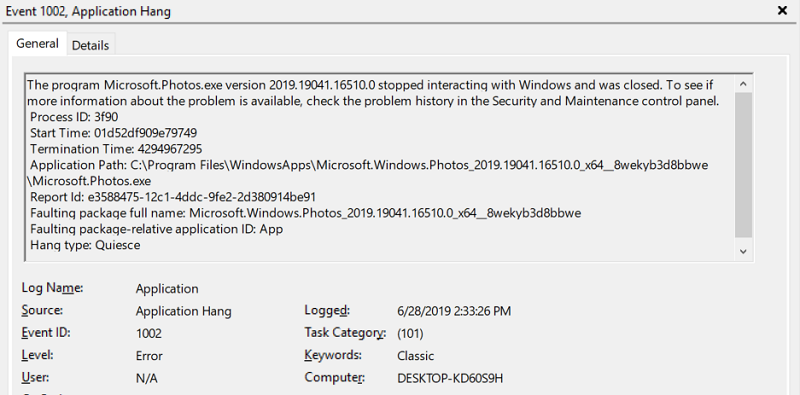
My new computer continues to experience unexplained freezes and reboots, and I’m running out of ideas for fixing it. A few weeks ago I wrote about crashes in the Intel integrated graphics driver, and the symptoms have since changed, but problems continue. I’m now looking at either
- reinstalling Windows and all my applications, which would be a huge undertaking and might not fix anything
- replacing the whole computer and reinstalling all my applications, which would also be a huge undertaking
- resigning to accept a computer that can’t go more than a few days without crashing.
My previous Windows 7 computer easily ran for weeks without trouble, so this kind of instability is disappointing.
The new computer is a Windows 10 laptop (HP Elitebook x360 G2 1030). I use it with the lid closed, connected to an external monitor, keyboard, and mouse. I suspect this is the root cause of my problems. While this setup should work and does work most of the time, running a laptop with the lid closed doesn’t seem 100% robust. The computer sometimes seems to lose communication with the external monitor, or gets confused because the primary (internal) monitor is off. I see occasional event log entries like “A pointer device has no information about the monitor it is attached to”, window manager crashes, and other graphics related errors. And all of these problems happen while I’m away from the computer, when the external monitor is in power-save mode, but the computer is not asleep. When I return to the computer later, I sometimes find that it has frozen or unexpectedly rebooted.
I should emphasize that the computer rarely sleeps and never hibernates, so I don’t believe this is a sleep-related problem.
History
The first problem was crashes in the Intel integrated graphics driver igdkmd64.sys while I was away from the computer. Nearly every day, I’d return to the computer in the morning to find that it had crashed and rebooted sometime since its last use. Here’s what’s happened since then:
June 15 – I forced an update to the latest Intel graphics driver version 26.20.100.6890. This required completely uninstalling the HP-provided graphics driver first. Since then, I have not seen any more crashes in igdkmd64.sys.
June 16 – The computer was still running since the day before, but the Start menu and Cortana did not work. I restarted the computer and Start/Cortana began working normally again.
June 17 – The computer fan was blowing 100%, but both the external and internal screens were dark. I could tell that Windows was still running, because I heard the Windows disconnection sound effect when I unplugged USB devices, but nothing I did would get an image to appear on any screen. I forced a reboot with the power button. The event log showed several prior errors about the embedded controller (EC) not responding. In light of this, I disabled the 3rd-party program Notebook Fan Control. After rebooting, the computer hung on the boot screen with the HP logo, and did not proceed into Windows. After rebooting a second time, all seemed normal.
June 18 – The computer was still running since the day before, but once again the Start menu did not work. I used the task manager to terminate WindowsShellExperienceHost.exe, which then automatically restarted and restored normal Start menu functionality. Afterwards I fully uninstalled Notebook Fan Control. Following a tip related to broken Start menus, I also turned off the Windows option for Settings -> Accounts -> Sign in Options -> Use my sign-in info to automatically finish setting up my device and reopen my apps after an update or restart.
June 19 – All OK. The computer was still running since the day before, with no problems.
June 20 – All OK.
June 21 – All OK.
June 22-23 – Didn’t use the computer.
June 24 – All OK.
June 25 – The computer was still running since the day before, but again the Start menu did not work. I terminated WindowsShellExperienceHost.exe to get the Start menu working again.
June 26 – All OK.
June 27 – Didn’t use the computer.
June 28 – The computer fan was blowing 100%, but both the external and internal screens were dark. Nothing I did would get an image to appear on any screen. I had to hold the power switch to reboot the computer. The event log showed lots of errors in the preceding hours, including multiple desktop window manager crashes, and an application hang error from Microsoft.Photos.exe every 15 minutes stretching on for hours, all during a time when I wasn’t using the computer.
June 29 – The computer fan was blowing 100%, but both the external and internal screens were dark. Nothing I did would get an image to appear on any screen. I had to hold the power switch to reboot the computer. Nothing interesting was found in the Windows event log.
I don’t understand what’s going on here, but it’s a hot mess.
Read 17 comments and join the conversationIntel Integrated Graphics Driver Crashes
Here’s a mystery for Windows-lovers (or haters) – unexplained crashes in the Intel integrated graphics driver whenever the computer is left unattended. A few weeks ago I upgraded to a new PC, choosing an HP Elitebook x360 laptop that’s mainly used in a desk-bound docked mode. This computer is running Windows 10 Pro with whatever drivers HP saw fit to preinstall. The mystery began shortly after the new computer was put into service. When I’d sit down at the computer in the morning, I’d find a log-on screen and a blank desktop. All the programs and documents that I’d left open from my previous session were gone. Why?
Hunting the Cause
My first thought was to suspect Windows Update. Probably it was downloading and installing updates overnight, rebooting the computer afterwards. That would be annoying, but at least it would be explained, and wouldn’t happen too often. But the problem reappeared every day or two over the next week, sometimes even happening twice in the same day. I never witnessed the update reboot happening (or whatever it was), but when I’d leave the computer unattended for a couple of hours or overnight, I’d often find an empty desktop when I returned.
Eventually I thought to check the Windows event viewer (Control Panels -> System and Security -> Administrative Tools -> View Event Logs). Here I found symptoms of a very different problem than I’d imagined. The computer was frequently crashing and rebooting whenever I was away:
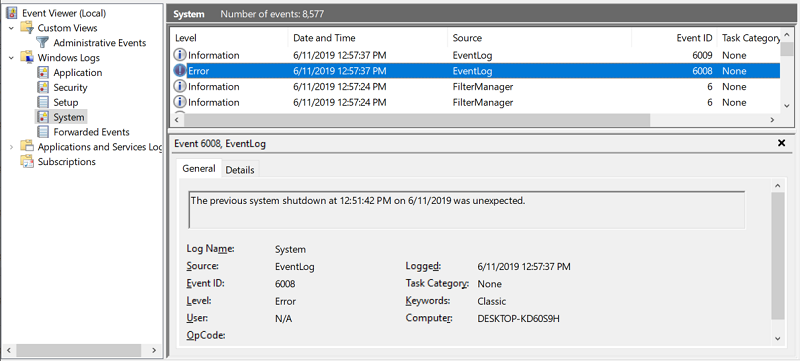
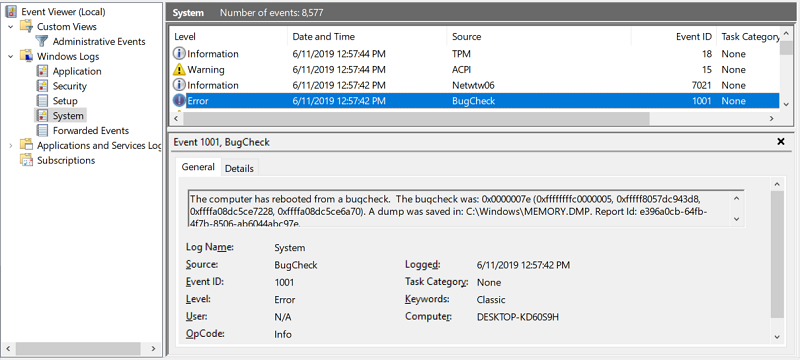
The same sequence of errors appeared five times over the last week, at seemingly random times of day: 9:25 AM, 5:25 PM, 1:26 AM, 8:21 AM, 12:57 PM. This doesn’t obviously fit with my usage of the computer. Some of the crashes happened an hour or two after I last used the computer, other crashes were 12+ hours after. The times also don’t seem to fit with any background task that I can identify.
I installed the program BlueScreenView to examine the crash dump files referenced in the BugCheck entries of the event log. Each crash dump appears to overwrite the previous one, so I was only able to example the most recent crash. To further complicate things, Windows appears to periodically delete the crash dump files according to some schedule I haven’t determined. But I was able to catch and examine several crash dumps over a few days, and all of them showed the same culprit. It was an error 0x0000007e (SYSTEM_THREAD_EXCEPTION_NOT_HANDLED) in igdkmd64.sys. A quick Google search revealed that igdkmd64.sys is the Intel integrated graphics driver for recent CPUs with built-in graphics hardware.
No Driver Update for You
My first thought was to update the graphics driver. Maybe the crash was caused by some bug that’s fixed in the current version. I visited the Device Manager and tried to update the driver there, but was told my driver version 25.20.100.6472 from December 2018 was already up to date.
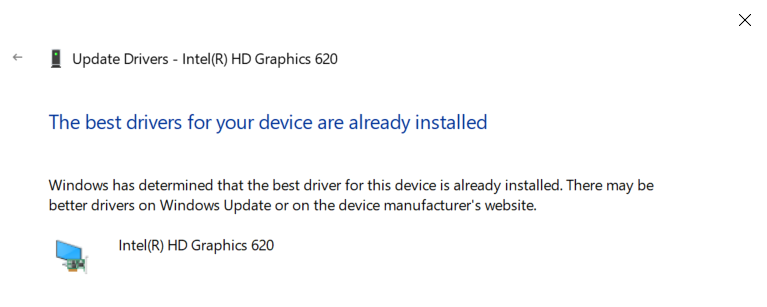
Skeptical, I visited HP’s support site and confirmed that the latest driver version there is the same 25.20.100.6472. Then I visited Intel’s site to search for the driver, and discovered that the current version is 26.20.100.6890 and was released just two weeks ago on May 29. Aha! I downloaded the driver and attempted to install it, only to be denied:
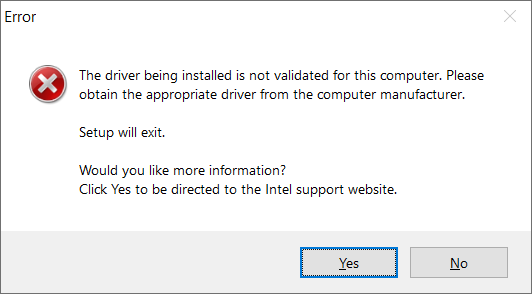
It seems I had a special HP-customized version of the Intel graphics driver already installed, and the generic driver installer refused to replace it. Some more web searching suggested that it was almost always safe to ignore this and install the generic driver anyway, using the Device Manager to directly select the driver’s INF file rather than using the driver installer. But I was denied there too. Intel recently switched to some new type of driver installation that’s not backwards compatible with previous drivers, and they explicitly warn that bypassing the installer by manually choosing the INF will result in “minor to catastrophic” issues on your computer. Here’s the full text:
Important Note:
These new drivers labeled as Windows DCH graphics drivers are not backward compatible with our previous graphics drivers that we’re now labeling Legacy. This means if later you want to revert to a Legacy driver you will need to uninstall the driver via Windows Apps and Features and reboot the system before installing a Legacy driver. Failure to do so may result in minor to catastrophic issues on your system as well as system instability.
DO NOT use the INF / Have-Disk method to install or uninstall this driver as it bypasses the Intel installer designed to install these new drivers, thereby possibly resulting in minor to major system instability. For this reason, we’re not providing the ZIP file for the next several driver releases while users transition to this new Microsoft driver platform.
There’s probably a way to circumvent this and install the driver anyway, but since I have no specific reason to believe it will fix my problem, and Intel has warned me not to do it, I’m going to leave it as is.
Idle Speculation
That leaves me with unexplained system crashes without any obvious solution. But given the type and timing of the crashes, I can speculate about the possible cause.
The crashes always occurs when the computer is unattended, never (so far) while I’ve been using it. That suggests a problem related to sleep/wake, or else with some background process that only runs when the computer is idle. But the computer isn’t sleeping, or at least it shouldn’t be. The sleep timeout is set to 18 hours, and that seems to be working correctly. I don’t think the computer is sleeping or waking when these crashes occur.
The rather strange number of 18 hours was chosen to accommodate my backup software, Paragon Hard Disk Manager 16. It’s configured to do an incremental backup to an external USB drive every night at 12:30 AM. It’s also configured to wake the computer from sleep, if necessary, to do the backup. But I found that wake from sleep didn’t work, and if the computer was asleep at 12:30 AM, the backup wouldn’t happen. By extending the sleep timeout to 18 hours, it ensures that I’ll get a backup at 12:30 AM if I used the computer any time after 6:30 AM the previous day. That’s about right for my usage. These mystery crashes started at roughly the same time as when I installed the Paragon backup software, so maybe that’s a clue, or maybe it’s just coincidence.
The second detail of these crashes is that they’re in the graphics driver, so presumably they’re somehow graphics-related. This is a laptop computer used as a desktop, so the laptop normally has its lid closed and its built-in screen disabled, while I work with an external monitor, keyboard, and mouse. This isn’t exactly a rare setup, but it’s not the most common configuration either, and maybe it’s somehow contributing to the problem. I could try leaving the computer with the lid open for a while to see if that helps, but it’s not really how I wish to use the hardware.
There’s one more clue to consider. Also in the event log, I found many entries related to a problem with gfxdownloadwrapper.exe. I couldn’t find much information about this program on the web, but it appears related to Intel graphics drivers somehow. These errors first appeared on May 29 and the last one was on June 8, but the mysterious igdkmd64.sys crash has happened three more times since then.
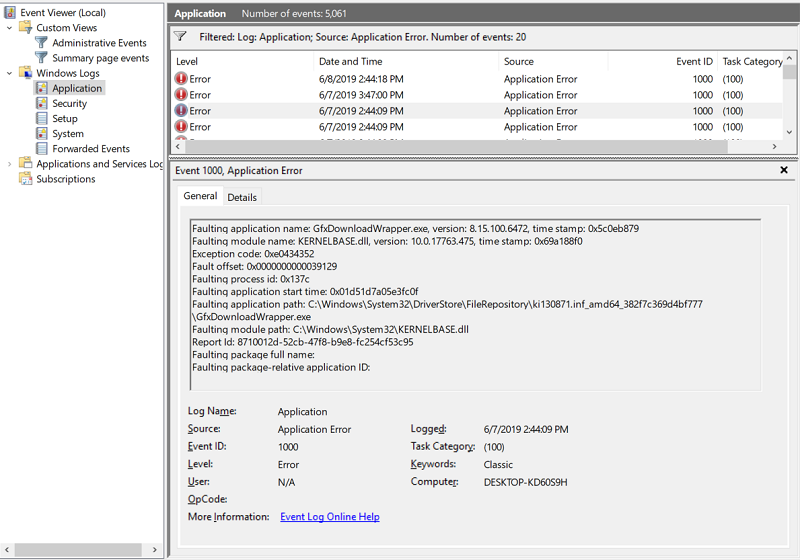
The gfxdownloadwrapper problem is related, perhaps, but not a direct cause. For now this will remain a mystery, and an advertisement for why people dislike Windows.
Read 14 comments and join the conversation
