Archive for May, 2019
Seeking Daisy Chainer Early Adopters

If you’ve been waiting for a Daisy Chainer for your BMOW Floppy Emu disk emulator, I’m happy to report that it’s ready to go. The Daisy Chainer board makes it possible to insert a Floppy Emu anywhere into your daisy chain of Apple II drives, with other floppy drives before and/or after it in the chain. It provides a nice improvement in flexibility for Apple IIGS owners and other Apple II users with complex drive setups.
I have a couple of hand-assembled Daisy Chainers available for sale now, and I’m seeking a few early adopters who have time to exercise it this week with their computer and drives. I need to make sure these first units get into the hands of people who can try them ASAP and confirm compatibility with their equipment, before I move ahead with manufacturing more. If you’ve got the time and the desire, send me a note!
Read 15 comments and join the conversationShiny New Computer Setup

Upgrading to a new computer is exciting, but can also be a pain. Last week I replaced my primary desktop computer with a new laptop, and the setup has involved some bumps in the road. Read on for my take on high DPI displays, desktop vs laptop, data and program migration, and Windows 10.
The old PC was a Mac Mini running Boot Camp with Windows 7. It worked well enough, aside from some quirks with USB 3.0 and bluetooth support under Boot Camp. But the end of Windows 7 support is on the horizon. Now felt like the right time to update to Windows 10 and get some new hardware. The new machine is an HP EliteBook x360, so I can work on BMOW projects from anywhere instead of being tied to a desk.
High DPI Displays
Windows 10 has some work to do before it can match the Mac’s easy retina display support. Many programs scale correctly under Windows 10, but many don’t. Under Mac OS, high DPI displays just work. Whether it’s in the OS’s own windows and settings programs, or in 3rd party software, I’ve only ever encountered one program that didn’t scale properly on a retina display.
The same can’t be said for Windows 10. On a high DPI display, most of the built-in Windows programs scale nicely and look crisp, but a few items like file dialog boxes look blurry. Older third party software generally doesn’t scale well. You’re left with a choice between viewing programs at 100% scale where everything is tiny, or viewing them at a higher scale where everything is blurry. You might think that at least text should always scale properly, even if program icons don’t, but I haven’t found this to be true. Depending on what software you use most often, the experience with a high DPI display under Windows 10 may actually be worse than with a standard DPI display.
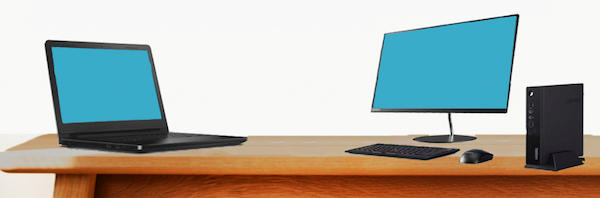
Desktop vs Laptop
For the first time in 30 years, my primary computer is not a desktop machine. Getting the absolute fastest performance wasn’t important to me, but I thought portability would be valuable. I’m primarily using the laptop as a desktop replacement, with an external monitor, keyboard, mouse, and USB hub. But I can unplug everything and walk away with the laptop when I need to.
I hadn’t anticipated the drawbacks of using a laptop as a desktop replacement. Fewer I/O ports, limited expansion, and higher cost were all expected, but I’ve found that a laptop-as-desktop simply doesn’t work as smoothly as a desktop. Sleep doesn’t work well. Sometimes I can’t wake the computer from sleep without opening the laptop lid. Sometimes the external monitor fails to turn on after waking from sleep. The computer occasionally gets confused about applying scaling settings appropriate for the internal or external display.
And the most surprising discovery about this laptop-as-desktop? It’s loud. Louder than any other desktop or laptop I’ve ever used. On battery power the Elitebook is nice and quiet, but when plugged in, the fan roars any time CPU usage gets above 10-20%. It doesn’t take much to reach that threshold – unzipping a file, rendering a busy web page, or even a background process can start the fans going. A laptop doesn’t have anywhere near the cooling capacity of a desktop case, so the fan has to work very hard to keep the CPU cool without forcing it to throttle to lower GHz.
At lower fan speeds it’s not so bad, but at max fan speed the Elitebook is so loud that it’s nearly unusable. I can configure the power settings for energy savings instead of max performance, and then it’s quieter, but there’s a huge performance hit of 25% or more. That makes the new computer as slow as the old one it replaced.
Windows 10
I disliked Windows 8.0 so strongly that I downgraded back to 7, so I approached Windows 10 with hesitation. I’m happy to report that the experience has been mostly good. In many ways, Windows 10 just feels like a more polished version of Windows 7. The wacky paradigm-breaking elements of 8.0 are gone, including charms and the disappearing start menu and everything running full-screen. Yes, the Metro / UWP programs are still there, but Microsoft seems to have stopped pushing it so hard and UWP programs work much like any other software.
The biggest gripe about Windows 10 that I’ve heard from others is the loss of control over updates. Compared to Windows 7, there’s less ability to control the timing of Windows updates or their contents. Automatic driver updates sound scary. I haven’t been using the computer long enough to experience this yet, but I’ll watch for it.
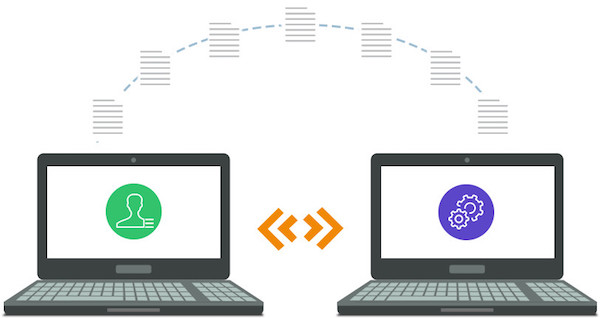
Program Migration
Copying all your data to a new computer is easy. Copying all your programs is decidedly not easy. In most cases you can’t actually copy the programs at all, due to their extensive reliance on the registry, extra DLLs, and other semi-hidden dependencies. Attempts to copy everything from C:\Program Files will generally result in a non-working copy. Third party utilities exist for copying programs between computers, but their success rate is questionable for anything beyond basic programs.
In most cases, the only real option is to reinstall all the programs from scratch on the new computer. If you’re lucky, you can download the latest version of the program, install it, and be done. But often it’s more complex than this – you may need to create an account or get a license key before you can download or install the software. And if your current version of the software is no longer available, the latest version may not always be a good replacement. Newer versions may be incompatible with your old data or other software components. In the worst case, the software may have been discontinued with no way to download it again.
Here’s a summary of which programs were a challenge to migrate.
Easy
iTunes, Inkscape, Notepad++, GIMP, VirtualBox, Saleae Logic, Atmel Studio 7, and various small utility programs were no trouble. I just downloaded the latest versions and installed them, taking only a few minutes. All of them worked fine under Windows 10, including the drivers for the programs like Logic that use external hardware.
Medium
I couldn’t log in to Gmail with Microsoft Edge using my Yubikey for 2FA. It would always appear to succeed, but then immediately complain “something went wrong”. Attempts to use my backup 2FA methods also led to the same error. I eventually gave up on Edge and installed Chrome.
Visual Studio Express 2015 is supposedly still available, but I couldn’t find a working download link. I use VS for developing several tools like the FC8 compression/decompression utility, and an internal order-processing tool. Microsoft seems to have abandoned the Express series, but fortunately Visual Studio Community 2019 worked smoothly with my old projects.
The driver for my Zebra 2844 label printer is built into Windows, but it requires some special print setup after installing the driver. I had to contact the eBay seller who sold me the printer two years ago in order to get the instructions again. Fortunately the seller is still around and willing to help.
The latest version of Eagle (PCB layout software) is subscription based, but the last non-subscription version (Eagle 6.6) is still available and works fine.
Quicken and Lattice Diamond (FPGA software tool for Yellowstone) required an account login before I could download the software. Diamond also required generating a new license key, even though the software is free.
I purchased CorelDRAW Suite a few years ago, and have an install CD with license key. But after installing it on the new computer, I was told the license key was already in use. By me! I had to unearth the login credentials for the Corel account that I created the first time I installed the software, and use it to update the license. Fortunately I’d used my real email address when I’d first created the Corel account, instead of supplying a fake one as I often do when I’m forced to create an account for some purpose I don’t want.
Hard
MPLAB is Microchip’s software for PIC development, and I use it for ADB-USB Wombat development. Downloading and reinstalling the software was no problem, but the Wombat project had lots of errors when compiled under the new IDE. I vaguely remembered installing some other software components several years ago in order to get MPLAB working, but I couldn’t remember what. It took several hours to untangle this hairball and refresh my memory, learning that I also needed to separately install the Microchip Library for Applications, the XC32 complier, and the Legacy PLIB. Four separate installs to get a working build environment.
The standard driver for my EasyPRO EPROM programmer only supports Windows XP. There’s a newer 64-bit driver, but it’s only available on a Chinese-language web site, and it took a long time to find it. Unfortunately I couldn’t install that driver under Windows 10 because it’s not digitally signed, which is now a requirement. I found the hidden Windows setting to disable enforcement of the signed driver policy, and successfully installed the 64-bit EasyPRO driver, but the hardware still didn’t work. The device manager revealed that “the driver for this device has been blocked from starting because it is known to have problems with Windows”.
After lengthy attempts to fix this somehow, I gave up and installed a Windows 7 virtual machine for the EasyPRO software under VirtualBox. The VM is configured to allow USB pass-through for the EasyPRO hardware’s USB vid and pid.
Migrating my Perforce database was challenging. While the rest of the world has largely moved to git, I still use Perforce’s free single-user configuration for source control of my projects. The version of the Perforce server that I’d been using is no longer available for download. I installed the latest version, and directly copied over my database files, but not surprisingly that didn’t work. I followed the instructions to export my old DB and import it into the new server, but that only produced an empty database. It required many hours of slogging through the Perforce documentation to understand what I’d done wrong, and successfully export and re-import the DB into the new server.
Hardest
My experience with the Xilinx development tools was the worst. I use the Xilinx ISE to develop firmware for the XC9500 CPLD chip at the heart of the Floppy Emu, so it’s essential to my business. The current version of Xilinx’s development tool is called Vivado. Sounds fine, except Vivado doesn’t support the XC9500 chip. The XC9500 may be an older product, but it’s still being manufactured and sold by Xilinx, so it’s curious why their software doesn’t support it.
For the XC9500 you need the Xilinx ISE WebPACK, which you can still find on their site. That’s OK, except the ISE WebPACK doesn’t support Windows 10… or does it? Read the ISE 14.7 description on their web site, and tell me what it sounds like to you. Notice there are a couple of references to “VM” that aren’t explained. Also notice the warning that this version only supports the Spartan 6 FPGA, even though it’s the ISE WebPACK that provides XC9500 support. Hmm.
The ISE is a huge many-gigabyte download, but when I finally finished downloading 14.7, I discovered two things:
- The software is actually a virtual machine image containing Linux and the Linux version of the ISE.
- They weren’t kidding about it being Spartan 6 only. XC9500 is not supported.
So that’s Xilinx’s solution to providing support for their older (but still active) products? Rather than adding support to Vivado, or updating ISE WebPACK to work on Windows 10, they give you a virtual machine image and tell you to run the old software under virtualization. The web page where the software is described doesn’t even mention this.
For reasons known only to Xilinx, even this virtualized version of ISE WebPACK is limited to Spartan 6 support only. To get XC9500 support I had to go back for another many-gig download of ISE WebPACK 14.6, which doesn’t work on Windows 10 and has no virtualized version. Fortunately I’d already set up a Windows 7 VM for use with the EasyPRO programmer, so I added ISE WebPACK 14.6 to that. Now I have to do all my CPLD development in a VM, but at least it works.
All of this would be understandable if the XC9500 were an obsolete, discontinued chip. Software companies can’t maintain support for legacy products forever. But the XC9500 is still being actively sold and marketed by Xilinx. They sell a product where the required development tools don’t work on any Microsoft OS released after 2009.

Are you thinking about upgrading your computer? What’s holding you back? If you’ve recently upgraded, how was the experience? Were any software programs challenging to migrate to the new machine?
Read 15 comments and join the conversationExplaining 4K 60Hz Video Through USB-C Hub

USB-C offers exciting new capabilities, including external monitors connected through the USB port. USB-C converters to DisplayPort or HDMI are common and inexpensive. USB-C hubs with external monitor support are also common, but understanding their capabilities and limitations can be extremely confusing. Some are Mac-compatible and some aren’t. Some need driver software. Supported resolutions and refresh rates vary widely. Some are advertised as “not for gaming use”. There are mentions of alt mode and dual mode and more. Prices range from $20 to over $300 for what look like very similar features. What’s going on here?
This is the guide to high-resolution video over USB-C that I wish I’d had. If you’re hoping to connect a high-res external display to your USB-C equipped computer, read on.
October 2020 Update: see the notes at the end of this article about how DisplayPort 1.4 changes the landscape.
Forget About HDMI
Lesson 1 is to focus on DisplayPort video connections, and forget about HDMI. You’ll never find a USB-C hub that offers better video capabilities through its HDMI port than through its DisplayPort, but you will find hubs that offer better DisplayPort resolution and refresh rates. I strongly suspect most hubs with an HDMI port are actually implemented internally as a DisplayPort, with an integrated DisplayPort to HDMI converter. This is because DisplayPort video can be carried more efficiently on the USB-C connection than HDMI for the same resolution and refresh rate.
DualMode DisplayPort++ connectors are able to function as HDMI connectors with a simple passive adapter (it does 3.3V to 5V level conversion). Regular DisplayPort connectors can’t do this, and require an active HDMI adapter with more built-in smarts. Otherwise I’m not aware of any difference between these two DisplayPort types.
Bandwidth Tradeoffs – It’s All About The Lanes
The 24 pin USB-C connector is the key to understanding. The diagrams below are from techdesignforums.com.
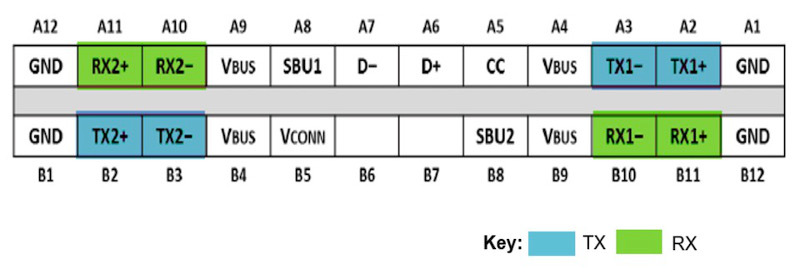
USB-C connectors have four differential pairs called “lanes” for carrying high speed data. There’s also a fifth differential pair D+ and D-, that carries old-style USB 2.0 data.
Let’s look at what happens when DisplayPort is added into the mix:
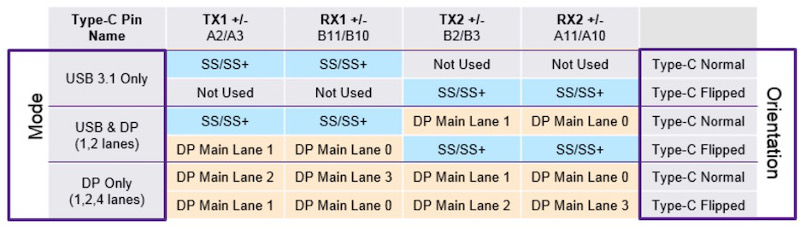
USB 3.1 Gen 2 only uses two of the four lanes, as shown in the top two rows of this table. The other two lanes are essentially wasted (they will be used by USB 3.2). These two lanes can be repurposed to carry a native DisplayPort signal, using what’s called DisplayPort Alternate Mode, as shown in the middle table rows. In this case the USB-C connector functions like a DisplayPort connector with a different shape and some extra wires for USB data. There’s no loss of USB 3.1 performance. To the computer and the external monitor, this looks exactly like a regular DisplayPort connection.
Two lanes for DisplayPort provide enough bandwidth for one external monitor at up to 4K 30Hz. That’s OK for watching movies, but a 30 Hz Windows or MacOS desktop experience is painful. To keep a 60 Hz refresh rate, you need to step down to 2K or lower resolution.
If you want 4K 60Hz, 5K, or multiple external monitors, then you’ll need to use DisplayPort Alternate Mode with all four lanes for DisplayPort data, as shown in the bottom rows of the table. To the computer and the external monitor, this still looks exactly like a regular DisplayPort connection. But now there are no lanes remaining for USB 3.1 data. There’s only the old D+/D- pair providing slower USB 2.0 data. That means any USB-C hub using this technique for 4K60 video can’t have any USB 3.1 ports on it.
External DisplayPort monitors can also be supported using zero dedicated lanes for DisplayPort Alternate Mode, with one of two approaches. If the computer’s USB-C port has Thunderbolt 3 capability, then DisplayPort data can be encapsulated within the Thunderbolt data stream. The video data becomes just one more type of packetized data multiplexed with everything else. Thunderbolt 3 has enough bandwidth to support multiple 4K60 video connections this way, with enough bandwidth remaining for USB 3.1 data too.
This is great, but Thunderbolt 3 hubs are expensive, and the computer must have Thunderbolt 3 capability, and many computers don’t. This also looks different to the computer – unlike DisplayPort Alternate Mode, there are no native DisplayPort signals and no direct connection to the computer’s GPU. It’s not clear to me whether there’s a performance penalty for treating video this way, or if it’s all handled magically by the chipset with no loss of performance. My hunch is there’s no performance penalty. If you know more, please tell me.
DisplayLink

The other method of supporting external monitors with zero dedicated lanes is DisplayLink. This technology compresses the video data on the host side, sends it over a USB 3.1 connection as generic data, and reconverts it to video on the other end using a special chip like the DL-6950. Conceptually it’s like a remote desktop connection for sharing your work computer’s screen when you’re logged in from home, except everything happens locally on your desktop.
DisplayLink is nice for squeezing high-resolution video over a lower-bandwidth connection like USB, or for supporting multiple high-res external monitors without Thunderbolt. But if you have any alternative, I think DisplayLink is best avoided. Here are some disadvantages:
- Host-side driver software is required. Driver availability and compatibility for Mac/Linux is spotty to non-existent. This is why some USB-C hubs are advertised as not Mac-compatible.
- The driver software can slow your computer. It implements a virtual graphics card performing on-the-fly compression of video data, which adds some CPU overhead.
- When the computer is very busy or there’s a lot of other USB traffic, video artifacts will appear. You’ll see pixelation, stuttering, frame dropouts, and other problems. This is why some USB-C hubs are advertised as “not for gaming use”.
USB-C hubs utilizing DisplayLink work fundamentally differently than the others, but you probably wouldn’t realize that from reading the product descriptions and technical specs on Amazon or Newegg. If you don’t know what you’re looking for, it’s easy to buy a DisplayLink-based hub without realizing it, and suffer its shortcomings unnecessarily.
TL;DR – What are the Options?
Putting all this knowledge together, we can group USB-C hubs into four categories based on how they treat video. Here are some examples in each category.
Some links below may be affiliate links. BMOW may get paid if you buy something or take an action after clicking one of these.
As an Amazon Associate BMOW earns from qualifying purchases.
4 Lanes for Video
These support external monitors up to 4K60, or possibly 5K, but can only provide USB 2.0 data. That’s not the fastest, but it’s enough for keyboards and mice and basic printers. They should work on any computer that supports DisplayPort Alternate Mode, and typically cost around $30.
Cable Matters 201046 – 1x DisplayPort, power, ethernet, 1x USB2
Cable Matters 201055 – 2x DisplayPort, power, ethernet, 2x USB2
Monoprice 24274 – 1x DisplayPort, power
Cable Matters 201026 – 1x DisplayPort, power
Baseus B07P713FPD – 1x DisplayPort, power
2 Lanes for Video
These support external monitors up to 4K30 as well as USB 3.1 data. Many are advertised as simply “4K” without mentioning the refresh rate. They should work on any computer that supports DisplayPort Alternate Mode, and typically cost around $30-$150.
HooToo HT-UC001 – 1x HDMI, 3x USB3, power, card reader
OmniMaster B07KRMRJZD – 1x HDMI, 1x mini DisplayPort, power, ethernet, 2x USB3, card reader, mic
Anker AK-A83310A1 – 1x HDMI, 3x USB3, ethernet
Vava VA-UC006 – 1x HDMI, 3x USB3 Ports, power, ethernet, card reader
StarTech DK30C2DAGPD – 2x DisplayPort (switchable 2 or 4 lanes), power, ethernet, 2x USB2/3
0 Lanes for Video – DisplayLink
These support multiple external monitors up to 4K60, or possibly 5K, as well as USB 3.1 data. But they generally are only compatible with Windows computers, not Macs or Linux machines, and they have other performance drawbacks. They cost around $150-$200.
Plugable UD-3900 – includes 1x HDMI, 1x DVI
Plugable UD-ULTC4K – includes 2x DisplayPort, 1x HDMI
Plugable UD-6950H – includes 2x DisplayPort, 2x HDMI
SIIG JUDK0811S1 – includes 2x DisplayPort, 2x HDMI
0 Lanes for Video – Thunderbolt 3
These support two external monitors up to 4K60, or possibly 5K, as well as USB 3.1 data. They should work on any computer that has Thunderbolt 3 support. They are the most expensive option, with a typical cost around $250 to $300.
OWC OWCTB3DK12PSG – includes 1x mini DisplayPort, 1x Thunderbolt display
Plugable TBT3-UDV – includes 1x DisplayPort, 1x Thunderbolt display
Cable Matters 107014 – includes 1x HDMI, 1x Thunderbolt display
Kensington SD5200T – includes 1x DisplayPort, 1x Thunderbolt display
Elgato 10DAA4101 – includes 1x DisplayPort, 1x Thunderbolt display
Belkin F4U095tt – includes 1x DisplayPort, 1x Thunderbolt display
CalDigit TS3 – includes 1x DisplayPort, 1x Thunderbolt display
Deceptive Descriptions
Finally, we have an interesting category of off-brand USB-C hubs costing around $30 that claim 4K60 video support and USB3.1 data support. Search Amazon and you’ll find quite a few of these. Based on knowledge of USB-C and DisplayPort, we now know this is impossible without using DisplayLink or Thunderbolt 3. These products are all lying about their capabilities! They are very likely DisplayPort Alternate Mode designs using four lanes. They may have blue USB ports labeled “USB 3.1”, but as many of the reviews attest, they only provide USB 2.0 data speeds.
Clarification: See the comment below from Jan. Some of these hubs may support 4K60 video or USB3.1 data, but not both at the same time.
Koopman B07J4XSSXV – 1x HDMI, power, 1x USB
WBPINE HUB3-1 – 1x HDMI, power, 1x USB
Koopman B07M5DMYKY – 1x HDMI, power, 3x USB
NEWPOWER B07PQ5GZK1 – 1x HDMI, power, 3x USB
What’s been your experience with external monitors connected by USB-C? Leave a note in the comments.
DisplayPort 1.4 Update (October 2020)
The USB-C video options were already very confusing, and now they’re even more so. The analysis above is correct for DisplayPort 1.2 devices, which were the most common type at the time I wrote this article. My current computer and monitor use Display Port 1.2, and yours probably do too.
DisplayPort 1.4 was introduced in 2016, but products with DP1.4 didn’t become widespread in the marketplace until roughly 2019. Now that DP1.4 support is becoming more common, the landscape for 4K60 USB-C video has changed.
DisplayPort 1.4 can deliver 4K 60Hz video using only two lanes, with a new high-bit-rate mode called HBR3 with a compression mode called DSC. This makes it possible to get 4K60 video and USB 3.1 ports in the same hub, but only if the computer, hub, and monitor all support DisplayPort 1.4 and HBR3.
Shopping for compatible equipment can be a challenge, because the DisplayPort version isn’t always advertised. For example, this Anker PowerExpand A8383 hub is one that should support simultaneous 4K60 video and USB3.1 data, but the words “DisplayPort” or “1.4” don’t appear anywhere in the text of Amazon’s item description. One of the product photos contains some (non-searchable) text that says “please confirm your device supports DP 1.4”, but it’s very easy to miss. The manufacturer’s web site does mention DP1.4 in the text, but it’s way down the page in a troubleshooting footnote. So you may need to dig through the technical specs or download the manual in order for confirm DisplayPort 1.4 support when buying a new hub, computer, or monitor.
Floppy Emu May Feature Update

New features are blooming like May flowers for the Floppy Emu disk emulator. This firmware update has something for everyone!
Lisa
The emulated rotation speed of Lisa floppy disks can now be manually adjusted within a range of +/- 6 percent. This only affects the TACH signal that the Lisa uses to sense the drive speed – it has no effect on the actual bit rate which remains 500 Kbps. The speed adjustment is set after selecting “Lisa floppy” as the emulation mode. Adjustments may help some Lisa owners with hardware different from my test system and who reported disk speed errors.
Apple II
- Smartport disk images can now have descriptive names like “SMART0-game-archive.PO”. So long as the filename begins with “SMART” plus a unit digit 0 through 3 it will be used for that Smartport unit. The rest of the name is ignored.
- Added support for 40-track / 160K 5.25 inch disks
- bug fix: NIB disks can now be ejected normally
All computers with Floppy Emu Model C
The OLED display will be dimmed after 30 seconds of inactivity. Any disk I/O or user interaction will return it to normal brightness.
Download the new firmware:
Mac/Lisa firmware: mac-lisa-0.8F-F14
Apple II firmware for Floppy Emu Model B and C: apple-II-0.2I-F25
Apple II firmware for Floppy Emu Model A: apple-II-0.2I-F22
More AVR ICSP Footprints
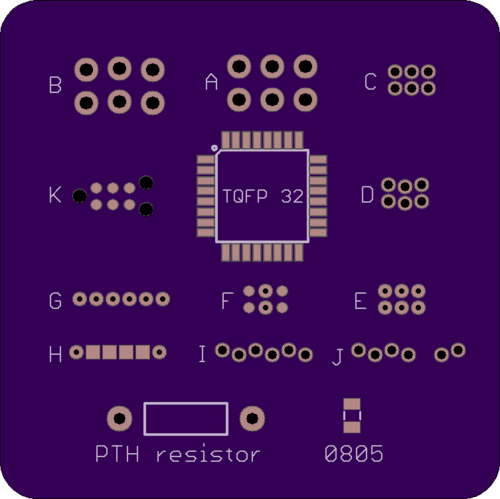
I’m continuing to research options for alternative programming headers for AVR microcontrollers, building on the ideas I discussed earlier. For one-time programming purposes, the standard 3 x 2 pin 0.1 inch header is just… too big. I’m on the hunt for something that’s smaller, and that can be used on a bare footprint without actually soldering a header. The mockup above shows a 1.5 x 1.5 inch board with the options I’m considering, along with size references from a 32-pin AVR, an 0805 resistor, and a through-hole resistor.
A – The standard 3 x 2 footprint for 0.1 inch pin header.
B – 3 x 2 pin 0.1 inch footprint with zig-zag or lock hole spacing. This helps temporarily hold a header in place through friction.
C – 3 x 2 footprint for 0.05 inch pin header. It’s a lot smaller, but the hole spacing is tiny.
D – 3 x 2 pin footprint with zig-zag spacing for 0.05 inch pin header.
E – 3 x 2 pin footprint for pogo pins with 0.05 inch spacing. It’s nearly the same as C, except the drill holes are smaller. It’s designed for something like the Pogo Key, where the tips of pogo pins snap into the holes, but unlike C the pins don’t actually pass through the holes.
F – An alternative footprint for E. Two positions are holes to help align and stabilize the Pogo Key, and the other four positions are one-sided pads, so more of the PCB’s bottom side is available for other traces and components.
G – 6 x 1 pin footprint for pogo pins with 0.05 inch spacing, inspired by the Pogo ISP Micro. It’s essentially a Pogo Key with a linear layout instead of rectangular.
H – An alternative footprint for G. Two positions are holes to help align and stabilize the pogo pin adapter, and the other four positions are one-sided pads, so more of the PCB’s bottom side is available for other traces and components.
I – 6 x 1 pin footprint with zig-zag spacing for 0.05 inch pin header. Example
J – An alternative footprint for I. The six pins are split into groups of four and two, to prevent backwards insertion of the header.
K – Tag-Connect 6-pin no-legs version.
Here’s a look at the bottom side of the board. No surprises here, but just a visual reminder that the footprints using pads leave more empty space on the bottom for other purposes than the footprints using holes.
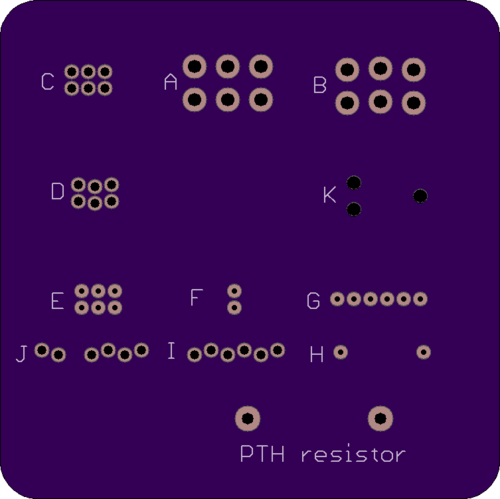
Is using pads better than using holes? I’m not sure. Pads leave the PCB’s bottom more open, but the signal routing for pads may require extra vias for switching between layers that wouldn’t be needed for holes, so it’s not a clear win. Holes also provide something for pogo pins to grip, and are the only way to use 0.05 inch header pins.
Is 0.05 inch spacing clearly better than 0.1 inch spacing? The footprints based on 0.05 inch spacing are obviously smaller, but the holes/pads are so closely spaced that there’s no room to squeeze a trace between them. The larger 0.1 inch spaced footprint is permeable to unrelated signal routing, so although it’s large, it’s not always a major impediment to board layout. The 0.05 inch spaced footprints are like walls that blocks all other signal traces.
I also see a risk of accidentally shorting neighboring holes/pads with the 0.05 inch spaced footprints. The copper of one is only about 10 mils away from its neighbor. If the programmer pins are slightly misaligned as they are lowered onto the board, a pin could land in the empty space between two holes/pads and cause a brief short circuit.
Are 6 x 1 linear footprints better than 3 x 2 rectangular ones? This is hard to answer. They’re the same total area. My first intuition was that 6 x 1 would be easier to fit into otherwise wasted space around the edges of the board. But after looking at it visually, I have an easier time imagining tucking that 3 x 2 into an unused spot than the 6 x 1.
And a Word About Tag Connect
Several people replied to my earlier post to say they’re happily using the Tag Connect cable. From what I’ve read elsewhere, they seem to have a loyal following. Its footprint K is arguably among the best of the options shown here. Yet I’ve almost totally ruled out the Tag Connect, for a reason that you might find silly.
The problem I have with Tag Connect is that it’s a cable and a pogo pin holder combined into a single unit. It’s designed to replace the existing cable on your AVR programmer, rather than attach to the end of the cable as with the other options discussed here. That means you have to purchase different versions of the Tag Connect cable depending on what programmer you have – one version fits the AVR ISP mkII, another fits the Atmel ICE, etc. If you’ve got a USBasp programmer, you’re out of luck, or will have to design your own adapter.
I own both an AVR ISP mkII and an Atmel ICE, so in theory I’d need to buy two different Tag Connect cables. If I wanted to have something assembled and programmed by a third party, I’d also have to worry about what model of programmer they have and whether a Tag Connect cable exists for it. The result would be a lot of hassle and equipment duplication, compared to any of the other options, where I could just snap an adapter onto the end of the existing programming cable.
Perhaps I could design my own adapter board for the generic Tag Connect cable, so any programmer’s 3 x 2 pin female header could plug into my adapter, and Tag Connect’s 3 x 2 pin female header could plug into another socket on the adapter. But this would result in twice the total cable length, which might impact signal quality and reduce the maximum possible bit rate for programming. Edit: I see that Tag Connect sells an adapter board like this for other MCUs, so maybe it’s fine and signal degradation isn’t a problem.
If Tag Connect sold something similar to the Pogo Key but with alignment pins, it would be a great option. But as things stand with the integrated cable, it complicates programming for anybody with multiple different programmers or who contracts third party programming with unknown programmer hardware.
Read 9 comments and join the conversationTake a Tour of BMOW Labs
They say you can tell a lot about a person by looking at his work-space. I thought it would be fun to take a break from stuffing boxes today, and make a short video tour of the BMOW Lair. I’ve mentioned before that it’s not a large space – just a single room about 150 square feet / 14 square meters. All BMOW engineering development, order fulfillment, and storage is crammed into this one room. It used to be a home study, but BMOW projects and supplies have slowly taken over and there’s barely any free floorspace left. So come on, take a look inside…
Be the first to comment!
