Bulk Lots of DB-19s for Sale!
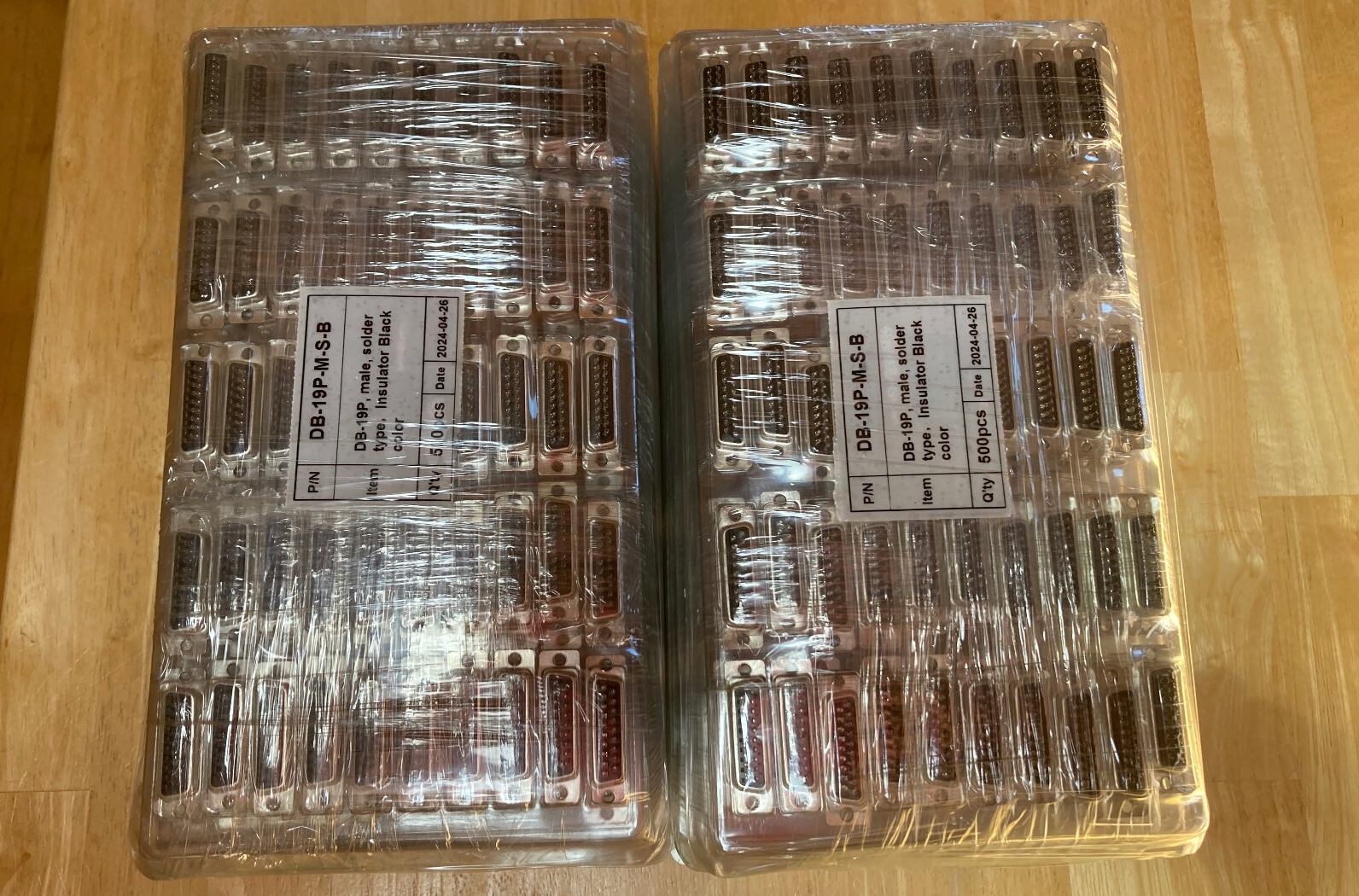
It’s time to relinquish my title as DB-19 king of the world and share some of my supply with other members of the vintage computing community, whether they’re repairing old machines, designing new devices, or even selling products that compete with BMOW. Yes, you heard that correctly. Nobody should need to resort to work-arounds like 3D-printing substitute DB-19’s when there already exists a supply of first quality, all-metal, professionally manufactured parts. So here we go!
Why do I have the world’s largest stockpile of DB-19 connectors? If you’ve never heard of the D-SUB DB-19, it’s a simple 19-pin connector that was common in Apple II, Macintosh, Atari, and NeXT computers from the 1980s. It later fell out of popularity, and manufacturers stopped making them in the 1990s. After the millenium when retrocomputing grew more popular, everybody snatched up the remaining supplies of DB-19s to use in their vintage computing projects, until there were none left.
In 2016 I gained some internet fame by commissioning an Asian factory to set up a new production line and manufacture brand new DB-19 connectors for the first time in the 21st century. Making it happen was a crazy adventure, but I had little alternative, because sales of the BMOW Floppy Emu disk emulator were taking off, and required a DB-19 in every device sold. Before long, I had unintentionally turned myself into the largest holder of DB-19 connectors anywhere, which I jealously guarded like a dragon sitting on its pile of gold. From time to time I got requests from other members of the vintage computer community asking to buy some of my hoard, but I usually said no. Sorry! I needed to ensure my own supply for BMOW.



Now it’s 2025, times are different, and I would prefer to see some of my stash reach other hands and other makers of vintage computer equipment. I’m selling the DB-19’s in large lots of 1000 pieces each, beginning with an eBay auction to help determine the level of interest and demand. The starting bid on the auction is equivalent to $0.44 each, which is an extreme bargain compared to the prices that they’ve sold for elsewhere in the last decade, if you could find them at all. I won’t be selling them individually or in small lots, but maybe somebody else will want to buy them in bulk and then flip them in small quantities for a nice profit. And if you have dreams for some massive number of DB-19 connectors, more than the lot that I’ve listed, talk to me.
The connectors offered for sale here were newly manufactured in 2024 for Big Mess o’ Wires, and are the same DB-19’s sold with the BMOW Floppy Emu and other BMOW products. They are DB-19 male, with solder cup terminals, sometimes called DB-19P. They are professionally manufactured by a D-SUB factory and have an all-metal shell. This is the connector itself (without shroud or other wires), and they can be used for making cables, or can also be edge-mounted on a 1.2mm or 1.6mm thick PCB as BMOW does. A footprint file for edge-mounting is available upon request. They are packaged in plastic trays of 50 pieces each, with 20 trays (1000 pieces) per box.
Interested? The eBay auction listing is here. Auction ends on Tuesday, July 8. Thanks for your interest!
Read 1 comment and join the conversationCanada Post Strike and Shipping Changes
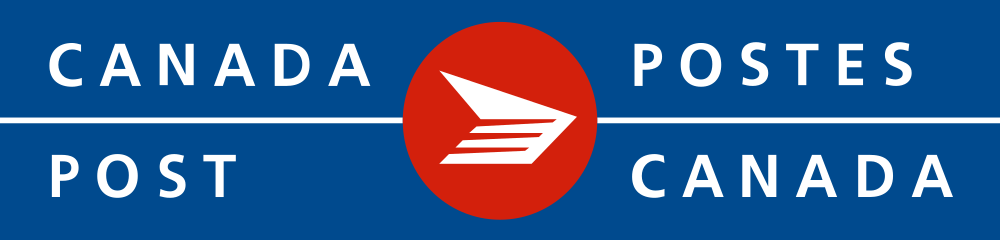
Canada Post is currently scheduled to go on strike beginning May 22, for the second time in about six months. In order to prevent in-transit product shipments to Canada from being stranded mid-shipment if a strike occurs, BMOW is temporarily suspending some shipping methods. UPS shipping options to Canada will remain available, but shipments via the regular postal service as well as our “economy express” service have been suspend until the strike situation is resolved. Sorry for the inconvenience, and thanks for your understanding.
Read 5 comments and join the conversationNew Product and Mea Culpa

Today I’m happy to share a long-overdue new product announcement, as well as a firmware update for the BMOW Floppy Emu disk emulator.
The new product is an updated Macintosh ROM SIMM, the Mac ROM-inator II Carbon, which has replaced the ROM-inator II Atom. The Carbon has already been in the BMOW store for several months, but I never got around to formally announcing it until today. Like all versions of the ROM-inator II, the Carbon offers a great upgrade for the the Macintosh SE/30, IIx, IIcx, IIci, IIfx, and IIsi, offering a bootable ROM disk, 32-bit cleanliness, HD20 hard disk support, and more. The Carbon has twice as much memory (4 MB) as the previous ROM-inator model, which enables the storage of a substantially larger compressed ROM disk. The Carbon’s ROM disk contains a full version of System 7.1 along with a suite of recovery/diagnostic utilities that have proven useful. Compared to the Atom, the Carbon has a larger selection of utilities and games, and the System folder is more amply populated.
Version 250225A of the Floppy Emu firmware addresses a bug that affected some WOZ disk images for Apple II computers, causing them to fail to load correctly, and making it difficult or impossible to format WOZ images. I only became aware of this bug a few days ago, but determined that it’s been present since November 2022! I am scratching my head over how it could have been broken for so long without me or anyone else noticing. Probably we all chalked up any WOZ problems we encountered to other issues, and didn’t notice that disks that worked in 2021 and early 2022 firmware versions did not work under later firmware versions. If you use WOZ disk images frequently with your Floppy Emu and Apple II, you’ll definitely want to get this update. The Macintosh/Lisa version of the firmware was not affected and has not changed. Apologies for letting this issue go undetected for so long!
Read 1 comment and join the conversationADB-USB Wombat Back in Stock

The Wombat ADB-USB input converter is now back in stock! Thanks for everybody’s patience during this manufacturing delay.
The Wombat is a bidirectional ADB-to-USB and USB-to-ADB converter for keyboards and mice.
- Connect modern USB keyboards and mice to a classic ADB-based Macintosh, Apple IIgs, or NeXT
- Connect legacy ADB input hardware to a USB-based computer running Windows, OSX, or Linux
No special software or drivers are needed – just plug it in and go. The Wombat is great for breathing new life into your vintage Apple hardware collection.
You’ll find the Wombat here in the BMOW Store. For more details, please see the product description page.
Read 3 comments and join the conversationFloppy Emu Deluxe Bundle and Acrylic Case Back in Stock

For those who’ve been waiting, the Floppy Emu Deluxe Bundle and the Frosted Ice Acrylic Case are back in stock at the BMOW Store. While you’re shopping, check out the new Mac VGA Sync-inator too!
Floppy Emu is a floppy and hard disk emulator for classic Apple II, Macintosh, and Lisa computers. It uses an SD memory card and custom hardware to mimic an Apple floppy disk and drive, or an Apple hard drive. The Emu behaves exactly like a real disk drive, requiring no special software or drivers. It’s perfect for booting your favorite games and software, or transferring files between vintage and modern machines. Just fill your SD card with disk images, plug in the Emu board, and you’ll be up and running in seconds.
Read 2 comments and join the conversationMac Sync-inator VGA Sync Converter Launches Today!


Today I’m very excited to officially announce a new addition to the BMOW product lineup: the Mac Sync-inator VGA sync converter. I’ve been talking about this project for months, and it’s been available in small quantities while I gathered customer feedback, but now it’s finally ready for the bright lights and prime time. If you own a classic Macintosh or Apple IIgs computer, and have ever struggled to get it working with a standard VGA monitor, then the Mac Sync-inator is for you.
The Sync-inator is an adapter for connecting Apple video sources (DB-15) to VGA monitors (HD-15), with active sync processing circuitry that sets it apart from typical passive video adapters. There’s a built-in microcontroller that analyzes the incoming sync signals in real-time, automatically selects the best adapter settings, and can optionally reprocess the sync signals into a different format for better compatibility with some VGA monitors. You can even view a debug log of diagnostic and technical information about the video signal, as seen by the Sync-inator. For video format nerds as well as for people who want something that “just works” with minimum hassles, there’s a lot to be excited about here.
Sync-inator Benefits
- Three different sync processing modes, for wider compatibility than other VGA adapters
- Automatic sync mode selection, for easy setup
- Sync activity LEDs for quick troubleshooting feedback
- Serial port output of video signal diagnostic info
- Plus all the other capabilities of standard VGA adapters
What is this and why should I care?
In short, the Sync-inator makes it possible to use many types of VGA monitors that previously wouldn’t work with your classic Apple video source due to sync compatibility issues. It also removes much of the frustration that’s typically associated with using passive DIP switch VGA adapters, by using a microcontroller to automatically configure some of the adapter settings. It will do everything that common passive Mac-to-VGA adapters will do, plus more. If you’ve got a monitor that stubbornly refuses to work with your vintage Mac video card, give the Sync-inator a try.
Sync-inator is not a video scaler, and it doesn’t modify the video resolution or colors in the RGB video signal. Only the sync signals are affected.
What the heck is sync?
The video signal from your computer or video card contains synchronization information which helps your monitor detect the beginning of each new line and new frame. There are several different ways in which this sync information can be encoded. Some computers only support specific sync methods, and some VGA monitors can only handle specific sync methods. If your monitor can’t handle the sync signals from your computer or video card, then you’ll have a problem, even if the monitor supports the video resolution and frame rate.
In the world of classic Apple computers, the two most common sync methods are composite sync and separate sync. With composite sync, the horizontal and vertical sync information is combined into a single output signal. With separate sync, horizontal and vertical information is transmitted with two distinct sync signals. Some computers can only output composite sync, or can only output separate sync. Some computers output one or the other at different times, depending on which specific video resolution is active. Some computers output both composite sync and separate sync simultaneously.
The Sync-inator is able to convert a composite sync signal into separate horizontal/vertical sync signals, using several different methods. It’s also able to analyze the incoming sync signal and make an educated guess about which conversion method is best, although this choice can be overridden if you prefer a different method.

What’s wrong with my computer? Is it even working?
The Sync-inator also has two built-in LEDs for debugging and troubleshooting video problems. If your monitor remains dark and no image appears, the LEDs can provide information to determine if the problem is with the monitor, the computer, the choice of video resolution, or something else. One LED will light whenever a composite sync signal is present, and the other LED will light whenever a separate sync signal is present. If neither LED is lit, then your computer isn’t outputting any video, and you’ll need to troubleshoot the source. If one or more LEDs are lit, but the monitor doesn’t show any image, then you’re likely dealing with some kind of unsupported video mode and will need to troubleshoot the monitor itself.
Debug Log
The Mac Sync-inator has a serial port where debug logging information is provided. The debug log is an optional feature, and all the Sync-inator’s capabilities can be used without ever looking at the log. But advanced tech nerds may find the log info interesting. To view the log, you can attach a USB serial cable to the TXD and GND terminals at the edge of the Sync-inator PCB, and set your terminal software’s serial port speed to 57600 bps. The debug log lists the current sync processing mode, including the result of the automatic processing mode’s analysis, as well as the period and frequency of the detected sync signals and other technical information. Here’s an example showing an Apple “Toby” NuBus video card running at 640×480 @ 67 Hz resolution.
* BMOW VGA Mac Sync-inator, v 1.0
sync mode: choose automatically
detecting sync signals...
hsync no
vsync no
csync yes
csync horiz period 28.5 us, freq 35.0 kHz
csync vert period 15.0 ms, freq 66.3 Hz
auto-select: convert csync into hsync and vsync
csync: pulse width 9 20 871, period 142 285 1003
Get your Sync-inator Now
For details on the Sync-inator, usage instructions, or to make a purchase, please see the main Sync-inator page at the BMOW web site. I hope this new device will be as useful for you as it has been for me!
Read 3 comments and join the conversation
