Floppy Emu update: StuffIt file support, CD-ROM and SCSI image support, more
Vintage Macintosh fans, here’s a firmware update for the BMOW Floppy Emu disk emulator with some exciting new features that I’ve been working on for the past few weeks. Please give this version femu-231209M a try, and let me know how it works for you. Even a basic report of “it works fine, I have nothing more to say” is helpful.
StuffIt File Support via Boxing
Archive files like StuffIt .sit, BinHex .hqx, MacBinary .bin, Compact Pro .cpt, and text .txt can now be directly used as if they were floppy disk images, with a new feature I’m calling “boxing”. Select a .sit file (or other archive) on your SD card, and Floppy Emu will automatically create a temporary disk image “box” that contains the file. From the user’s point of view, this basically makes StuffIt files and other archive files behave as if they were disk images, and it’s a major time-saver and quality of life improvement when you’re downloading software from The Garden and using your Floppy Emu to transfer it to your Mac.
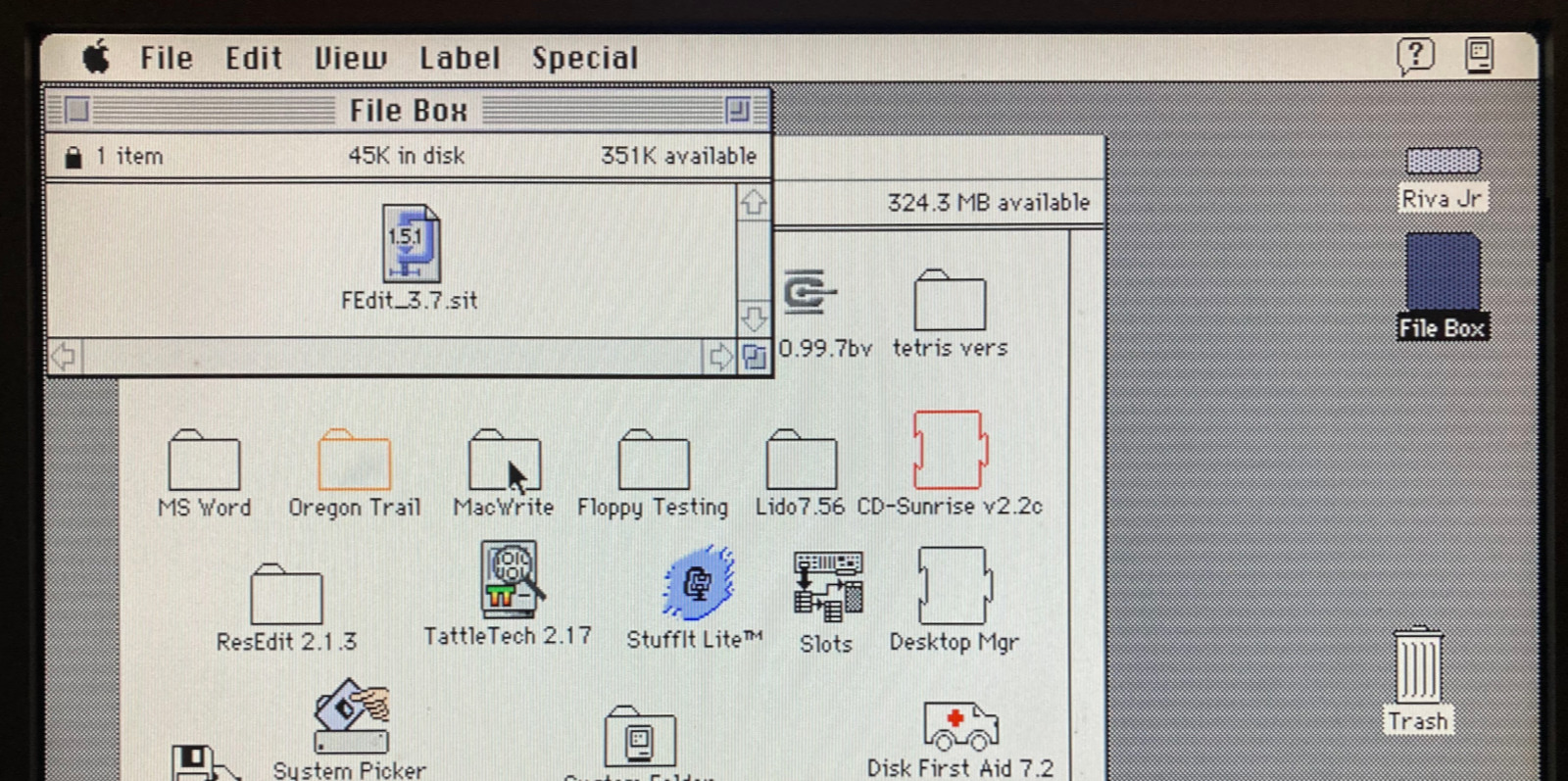
Floppy Emu generates a read-only box disk that’s the smallest possible size to contain the StuffIt archive file: 400K, 800K, or 1440K. Your Mac will need to have support for the larger floppy disk sizes in order to transfer larger StuffIt files. 400K box disks are HFS, not MFS, so you’ll need to be running System 2 or later.
Macintosh Hard Disk support for Zulu SCSI, Blue SCSI, and CD-ROM images
For Mac models with support for HD20-type hard disks, Floppy Emu can now use disk images in SCSI device or CD-ROM formats, with an embedded Apple Partition Map, such as the disk images used with Zulu SCSI or Blue SCSI. Supported formats are HDA, IMG, ISO, CDR, DSK, and TOAST. When browsing for disk images in the Floppy Emu directory menus, these images will appear with an APM suffix, while traditional disk images will appear with an HFS suffix. For APM images, Floppy Emu will search the partition map and mount the first HFS partition in the image, ignoring driver partitions and other boring stuff.

Yes, this means Floppy Emu is now a CD-ROM emulator (sort of) – see above with a CodeWarrior CD mounted. CD-ROM images are mounted as read-only hard disks, not as removable media, and the speed is comparable to a 1x CD-ROM drive. It won’t replace a dedicated CD drive, but it’s great for installing software. If you’re running System 6, you may see an error message when using CD-ROM images complaining that the desktop file couldn’t be created because the disk is locked, just like you would with many real CD-ROMs and System 6. The INIT Desktop Manager 2.01 will fix this. With System 7 or later, it’s not needed.
Other Stuff
The Floppy Emu Model C also received some UI improvements and polishing. A “Settings Menu…” item has been added to the top level of the menus, providing an alternate way to return to the settings menu without needing to reset the device. The “..” directory menu item for returning to the parent directory was something that only a UNIX nerd could love, and has been replaced with “Go Back” and a curly arrow icon. Most error messages or dead-ends in the UI flow now have a way to exit or return, so it shouldn’t ever be necessary to use the RESET button to perform a hard reset of the device.
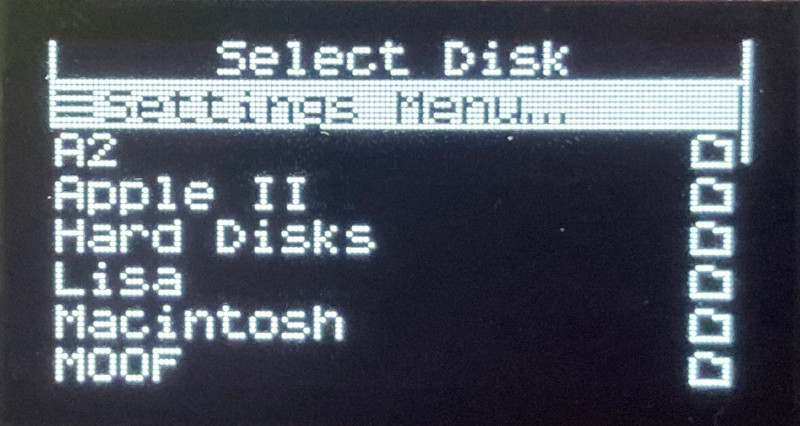

A new version of the Apple II firmware with these same UI improvements is also available. Have fun, and don’t forget to leave feedback on how it works for you!
Read 12 comments and join the conversation12 Comments so far
Leave a reply. For customer support issues, please use the Customer Support link instead of writing comments.


Hi,
I downloaded the latest Apple II firmware for the C model (stand alone, not daisy chained) and put it in the root of the sd card (as i had with previous updates) and after holding next, previous and pressing power, I get a “could not open firmware.xvf” message.
Tried a different sd card too, same thing. re-copied file from archive, same thing.
New firmware works great on my model C. Love the new boxing feature!
Shrinkit support would be nice.
On my Macintosh SE 1/40 I was able to open .sit as a “box” disc image without any problems. I was even able to mount a CD ISO image of Warcraft 2. This is just amazing and makes Floppy Emu even better. Thanks!
The .sit and .hqx support is a massive quality of life improvement, looking forward to checking it out. Thanks Steve!
Great improvement!!! Love this feature, makes grabbing stuff off Macintosh Garden so much easier!
What is the minimum FloppyEMU hardware version that supports this new firmware?
The new UI is specific to the Floppy Emu Model C. The other features are supported by all the hardware versions.
test (previous 2 comments I tried to post were eaten)
I tried the latest firmware Dec 2023 and here are my successes and struggles with it
https://tinkerdifferent.com/threads/floppyemu-dec-3rd-2023-newest-firmware-supports-sit-hqx-hda-iso.3460/
I’m having trouble understanding, sorry. Could you give a short summary of your problem?
I think you’re asking specifically about the new support for hard disk and CDROM images in Apple Partition Map format, like what’s used with Zulu SCSI etc. There’s nothing really magic about this, it’s just a new type of disk image that works mostly the same as DSK and other image types. For the Macintosh, Floppy Emu emulates an HD20-type hard disk, which normally has boot priority over SCSI hard disks. You can change this in the Mac’s Startup Disk control panel.
Because the emulated APM disks are treated as hard disks (even the CD-ROMs), not as removable media, you won’t be able to change the disk while the computer is running. You need to power-cycle the Mac after switching to a different hard disk.
Apple’s Desktop Manager extension is only needed in certain cases: if you boot the computer from a different disk that has System 6 on it, and then use Floppy Emu to mount a locked disk image that doesn’t contain a Desktop file. In that specific case, System 6 will complain it can’t create a Desktop file, and adding the Desktop Manager extension to your System 6 disk will fix it. If you are booting directly from a hard disk or CDROM image on the Floppy Emu then you normally won’t need the Desktop Manager extension.
Some CDROMs may contain software that doesn’t work on a 68000 Macintosh like the Mac Plus, which is a separate issue.
I tried twice to write a short summary in addition to my link in these comments here, but I guess my posts didn’t get through, I’m not sure why. They never appeared. The only change I’ve done to make them stick is to use a 1 word username
My only problem was using a mounted cd under system 6. Everything else worked straightforwardly for me. I solved my problem though, and added a reply to my tinker different thread, but I’ll gladly write it here as well:
For CD-ROMs, these are the steps that made it work for me. The cd was selected while the Mac was running, and I reset the FloppyEmu instead of the Mac.
Here are the steps at bootup:
1)
when you power up the machine, make sure no CDROM is selected. If there is one, you have a few seconds after powerup but before a drive tries to start up to eject the CD from the floppyEMU, by using the right arrow button.
2)
Let your system 6 volume boot (from a bluescsi or other outside source)
ignore/dimiss “unreadable volume”/”eject” prompts
3)
when you’re finally in Finder, select the CD rom on the floppyemu, ignore its request to restart the mac, but instead, press the power button on the floppyemu to restart the floppyemu
4)
Ta-dah